Rent an apartment with Flat Inn
To hand over the apartment for rent in Moscow through the Flat Inn agency and get an additional 50% income is the right decision! We perform a full cycle of apartments. The apartment insurance is included in the cost of management. We work - you make money!

More income
It is more profitable to rent an apartment - more profitable than traditional rental for a long time. Our impeccable service to guests and pricing based on artificial intelligence allow us to provide 100% of the occupancy of your real estate object at the best prices, which allows you to increase your annual income by at least 50%!

Time saving
We take care of all your troubles: from the search for tenants, cleaning, minor repairs and to round -the -clock support to your guests! You can finally relax and calmly enjoy your time - no one will interrupt your dinner with an unexpected bell!

Preservation of property
Flat Inn, together with partners, has developed a unique insurance product for daily rent, which allows the owners to return to 3 million rubles if the guest causes damage to the property! Insurance applies to all household appliances, furniture, repair and decor elements, and it also includes civil liability to third parties! The insurance premium is included in the cost of management!

Regular payments
Your apartment will no longer be idle! It will take only a few days to launch a new object! Money will begin to arrive at your account immediately after the first booking, and their number and quality are our common interest! Get used to getting money regularly and a lot!

Freedom of choice
The modern rapidly developing and changing world gives people more opportunities - freedom of expression and movement - do not limit yourself and you, choose where and when to live! You can go on vacation, and at this time your only housing will bring you additional income! Use all your possibilities!

Belief
Tourists and business travelers rent apartments mainly as a place for an overnight and less often use household appliances. Mandatory weekly control of the apartment and its acceptance, upon completion of residence, guarantees more careful operation than with long -term lease! Any shortcomings will be eliminated by us immediately - before each new guest, the apartment should be in perfect condition!

Reliable reputation
A systematic approach to development, a unique IT platform, reliable partners and a positive story of the company since January 2018 allowed us to get a reward The best management company of Russia According to the international analytical company Alltherooms. For many of our owners, reliability is a decisive factor, as a reputation is for us!
Successful experience
The successful experience of the owners of Flat Inn demonstrates how competent management and attention to the details can lead to outstanding results. Thanks to the strategic approach to the development, the introduction of modern technologies and the constant improvement of the service, Flat Inn was able to gain guests' trust, to ensure high income to the owners, fulfilling all their wishes.

Residential complex "Balchug Residence" - CAREFUL OPERATION
“Anna purchased an apartment in a club house on the island of Balchug with a view of the most important landmark of our capital - the Kremlin. Based on her experience of renting apartments for a long time, when almost every time a guest left, she had to make cosmetic repairs, she wanted to preserve the repairs done for as long as possible Therefore, I turned to FLAT INN for trust management."
Anna's apartment in a club house on Balchug island

Apartments on Leninsky - TIME SAVING
Natalya and her family moved to a more spacious apartment due to the birth of a child. She doubted what she should do with the vacated apartment, since long-term rent in this area turned out to be unprofitable. Natalya was interested in the higher level of income predicted when renting out an apartment by the day. Natalya turned to FLAT INN, which provided comprehensive property management and five-star service to guests.
Natalia's apartment on Leninsky Prospekt

Apartments in the residential complex “The Book” - MORE INCOME
“Long-term rent did not allow us to bypass the return on bank deposits for investments made. In order not to give up on investments, I decided to contact the management company FLAT INN. Having entrusted one of the apartments, I was convinced of the effectiveness of our work and two months later I transferred the second property to management.”
Vladimir, a professional investor, purchased 2 apartments on the 23rd floor of the legendary book house on Novy Arbat.

Residential complex "IQ TOWERS" - FREEDOM OF CHOICE
A Muscovite with a very busy schedule, Sergei travels a lot for work; as a rule, he is not at home for half a month. One day he decided to try to rent out the apartment for the remaining six months, especially considering its good location and excellent view from the window. Sergey was looking for a company that would provide him with professional comprehensive management of his real estate. The FLAT INN company brings his idea to life.
Sergei's apartments are a space for the active and mobile

chkalov-cases-title
chkalov-cases
chkalov-cases-comment

Residential complex "THE STORY" - SAFETY
“Valeria, with great love, furnished a house for herself in Moscow in one of the elite complexes of the developer STONEHEDGE, but circumstances were such that she had to move abroad. She didn’t want to leave the apartment idle, but she was afraid to rent it out because of her expensive renovations. Thanks to the exclusive insurance program, which FLAT INN, together with partners, developed specifically for daily rentals, decided to entrust us with an apartment."
Valeria's apartment in one of the elite complexes of the developer STONEHEDGE

Apartment on Lesnaya Street – RELIABLE REPUTATION
“Mathias is a professional investor, well acquainted with the short-term rental market, he rented out several of his apartments in London through a management company. He is closely associated with Moscow, two years ago he bought an apartment on the secondary housing market, did a major renovation with the aim of investing in short-term rentals. Matthias was looking for a reliable management company in Moscow and chose FLAT INN."
Matthias's apartment is located on Lesnaya Street

Apartments next to the DEPOT - REGULAR PAYMENTS
“I’ve been renting this apartment for more than 10 years. Yes, sometimes it happened, I was lucky with tenants and managed to rent it out without problems and for quite a long time, but more often than not it was some kind of endless showings for months, which even though ended with the signing of an agreement with tenants, but after a couple of months the tenants moved out and had to repeat this process all over again. It is understandable why banks, when issuing loans, consider only half of the rental income received during the year."
Vyacheslav's studio near Belorusskaya metro station
Tariffs
Choose between 10% and 20%. The first option is suitable for owners who prefer the company's minimal participation in the management of the object, but at the same time they would like to use the basic services: marketing and reservation. The second is complete support: the organization of cleaning and maintenance. Both tariffs allow the owners to receive stable income, minimizing their efforts and real estate management costs.
10 %
We are engaged in promoting your apartment on leading tourist venues and guests escort.
20 %
We fully manage your apartment and take the percentage of your monthly income for our services.
Calculate your income with Flat Inn
Find out the amount of your income right now using our online calculator
Questions and answers
In this section, you can find information on how to rent an apartment for rent and other questions. You can always ask your question by turning to our specialists and get the most complete and qualified answer that will make the decision.
Who do you rent the apartment to?
We rent out the apartment to tourists and business travelers, so the wear and tear on the apartment is significantly lower than with long-term rentals, since it is used mainly as a place to stay overnight.
How do you guarantee the safety of property?
We insure your apartment and take a security deposit as a guarantee that tenants will comply with the rules of your building. In case of unforeseen circumstances, Airbnb guarantees a refund of up to $1,000,000
Why do you have such a low commission?
We have invested heavily in automating our business processes and are the most technologically advanced company on the market. Having raised the bar for the quality of services provided, we can now offer you the lowest commission!
What apartments do you manage?
We manage only interesting apartments with good locations. It is important for our guests that they live in good conditions: — cleanliness and amenities — designer renovation or historical authenticity of the object – large separate king-size bed — convenient transport accessibility — city center — objects located in close proximity to the capital’s attractions, train stations and airports.
Who pays taxes?
We are not a tax agent, so you pay your taxes yourself in accordance with the procedure established by law.
How to become your client?
It will only take you 15 minutes to complete the on-boarding process on our website and hand over the keys. We'll take care of the rest.
How do you pay for your services?
By bank transfer to the account of a legal entity.
Recommendations
We have prepared recommendations for you: Repair recommendations
Instructions
Start making money with us! To do this, just take a few simple steps on our website. Below is a detailed instruction describing how to do it. We are waiting for your speedy registration and fruitful cooperation with us. If you have questions during the registration process, do not hesitate to contact us for help. Our polite employees will tell you how to act!
Entrance and registration
Go to the registration page
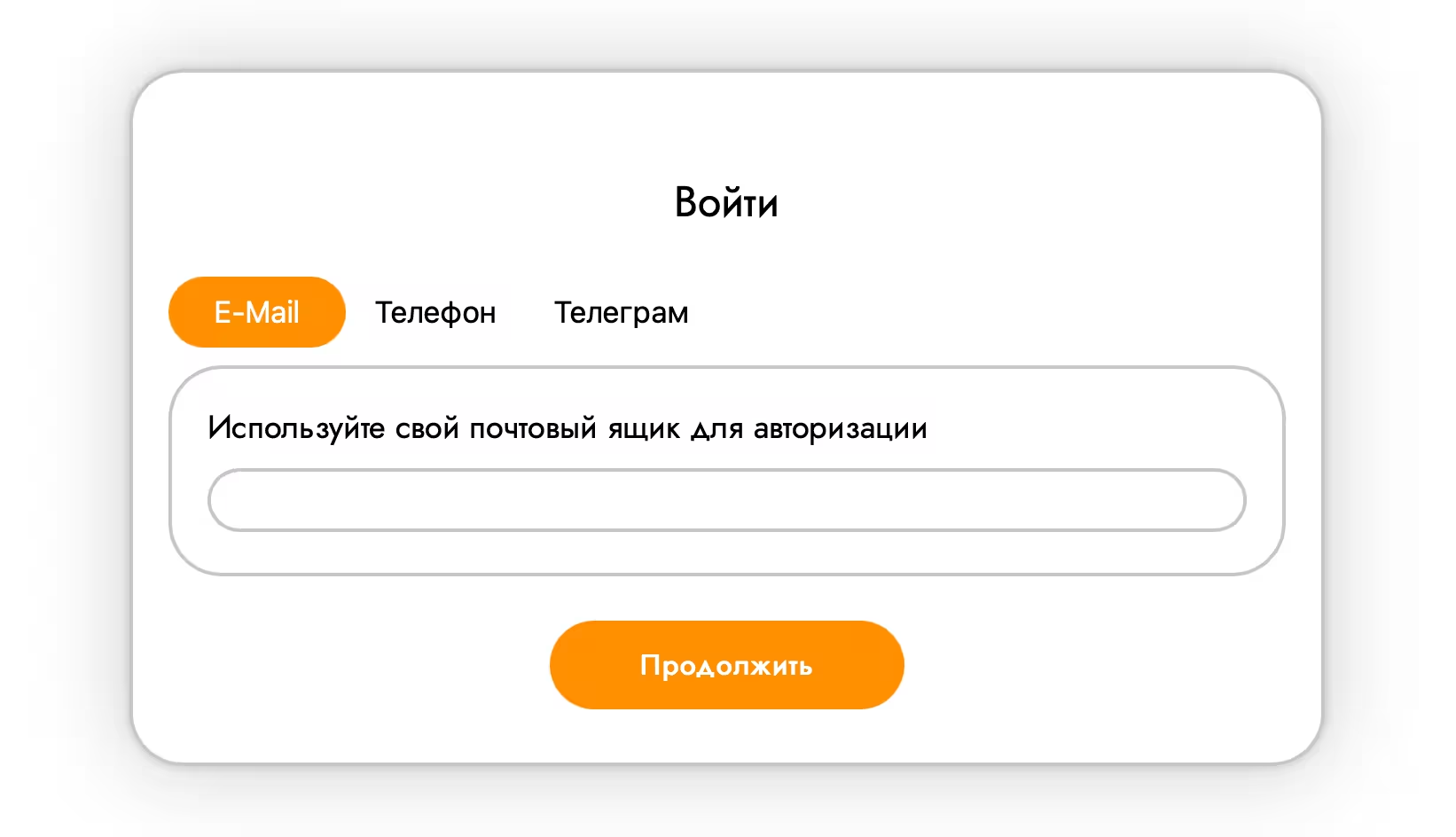
In the window that appears, enter an email or phone number that will be tied to your account. You can also use the entrance using Telegram.
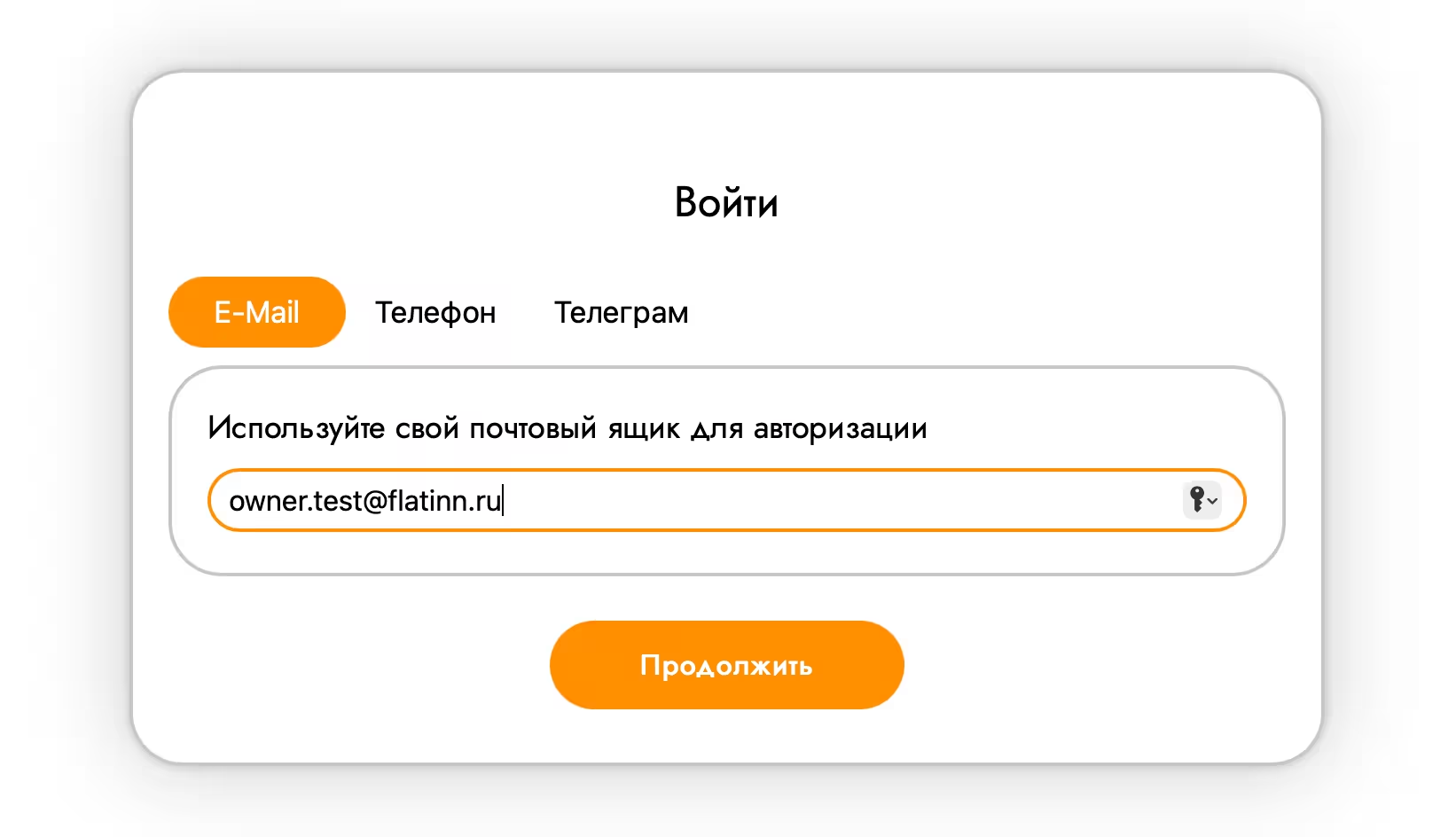
After enter the resulting confirmation code.
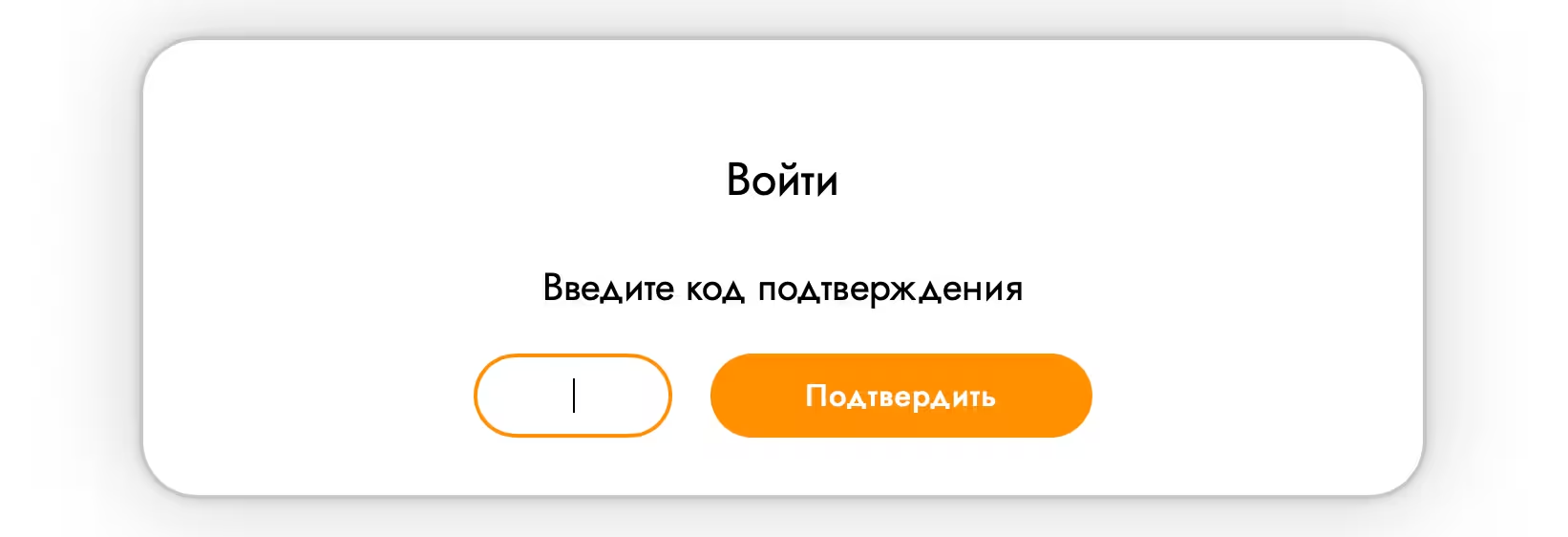
Further, if in the window that appears there is no role “owners”, click on the “Add Role” field.
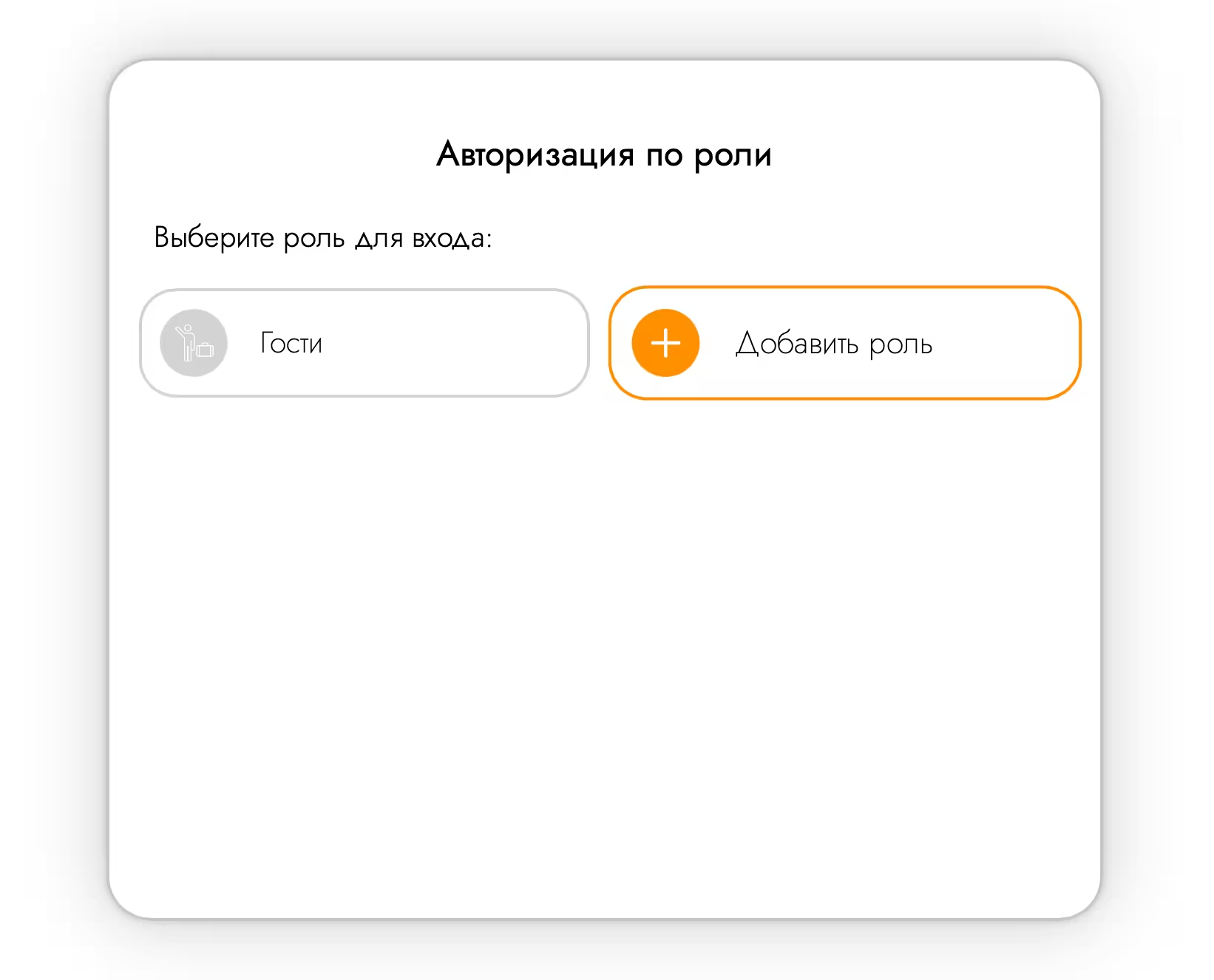
Next, fill out the fields, enter the contact details and complete the registration by choosing the role of "owners"
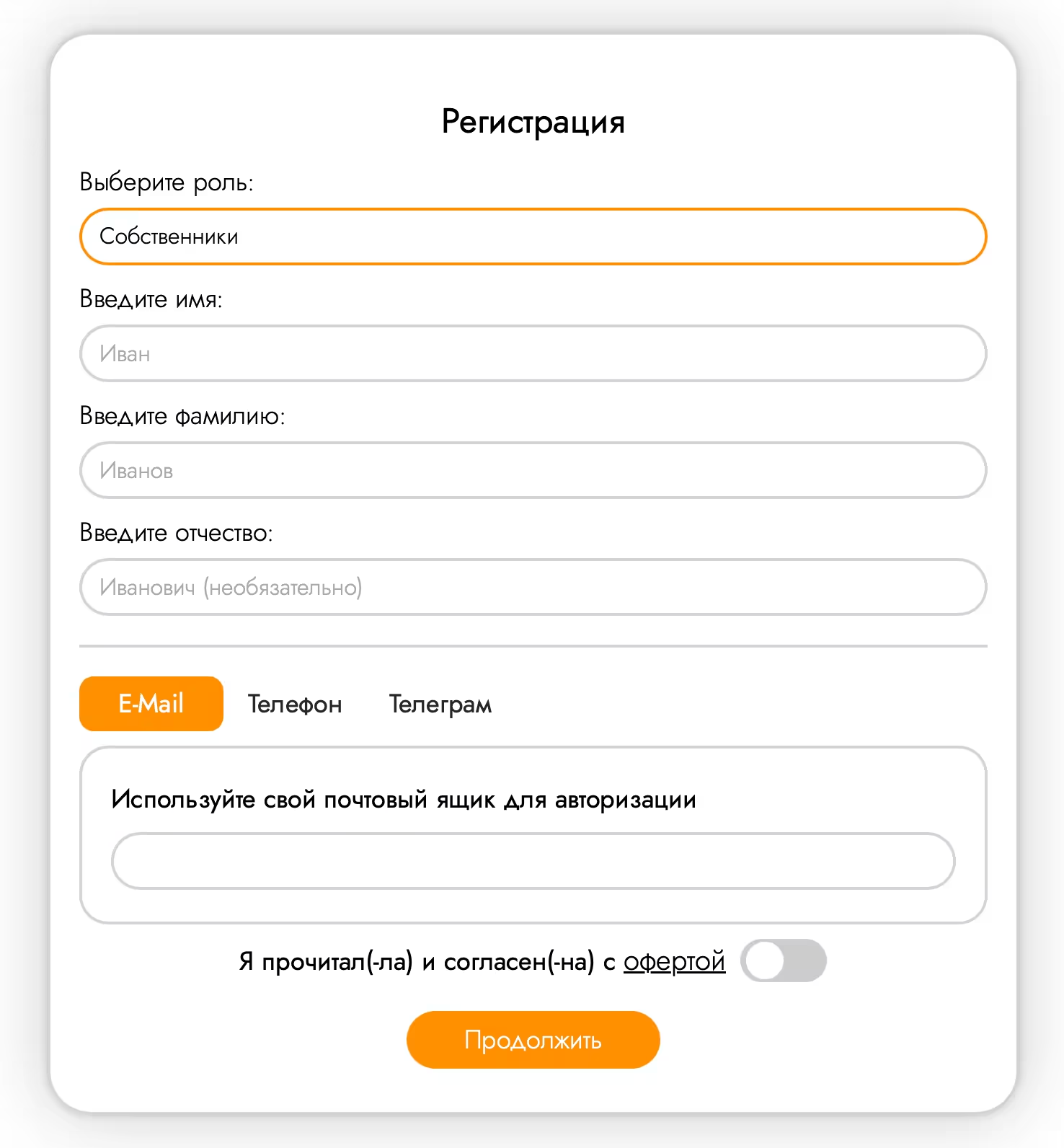
If you are already registered and come in again, just select and click on the "Owners" field
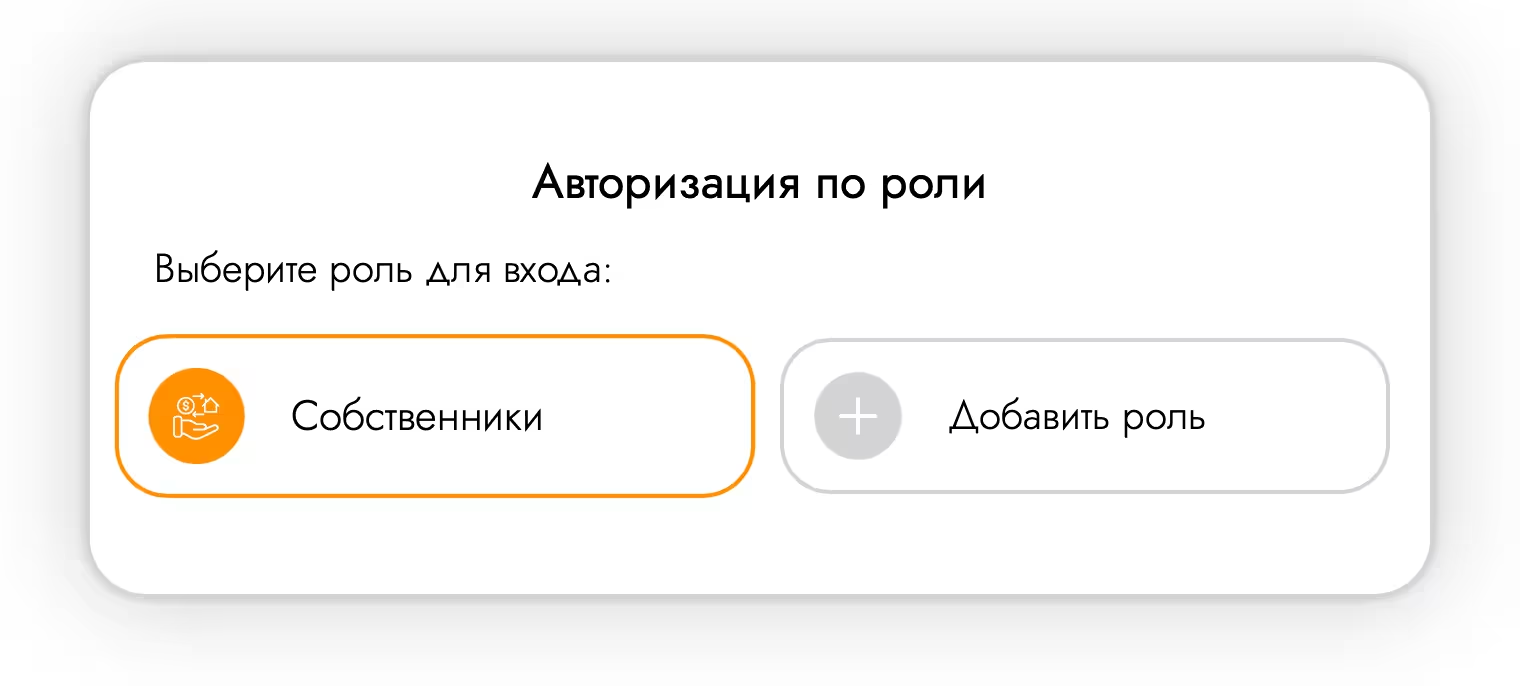
Adding an apartment
At the end of registration, you will be in the owner’s personal account where you need to add your apartment. Click on "+" to start adding.
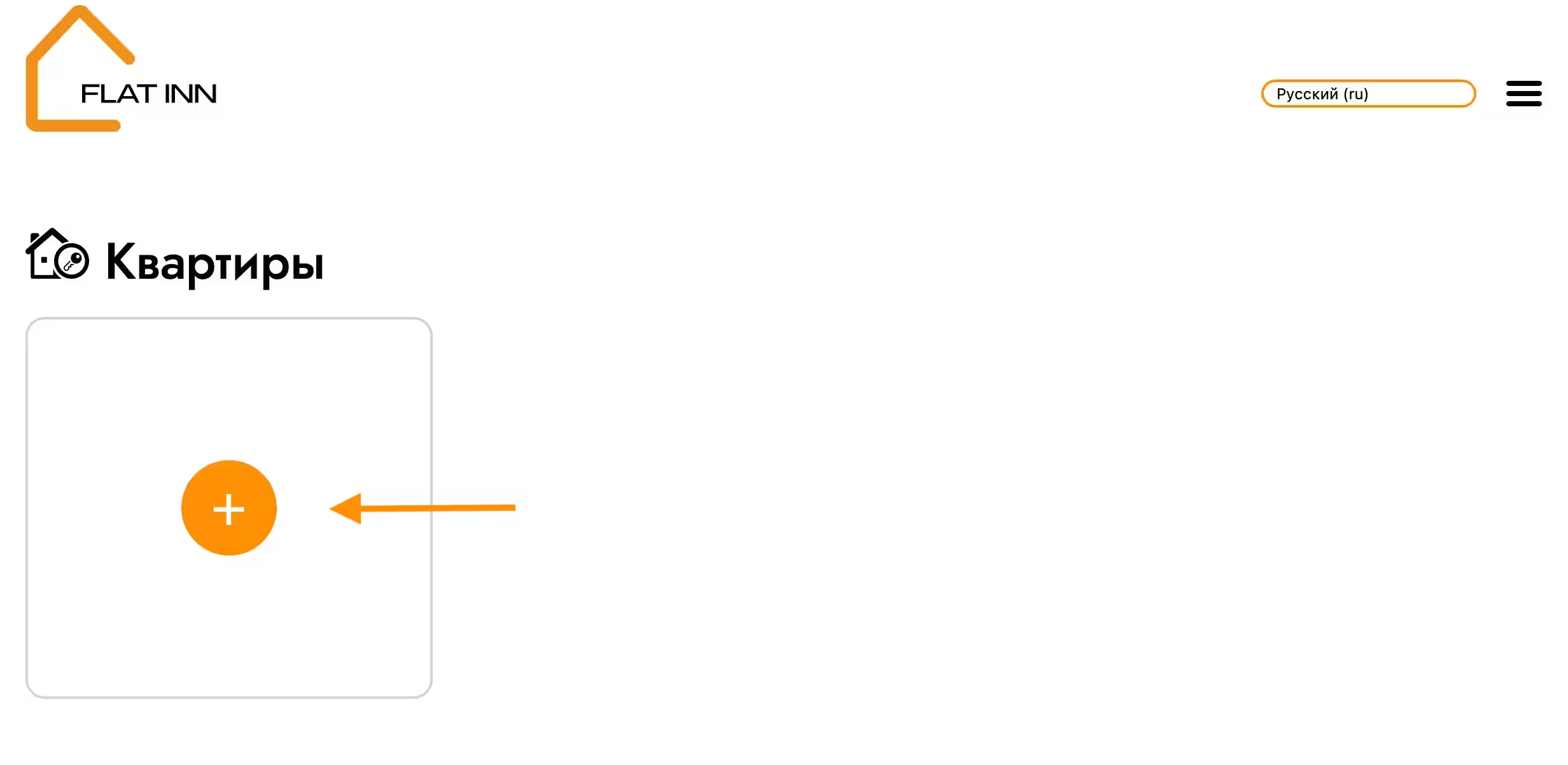
Select the city where your placement object is located. If your city is not on the list, then click on "+" to add it.
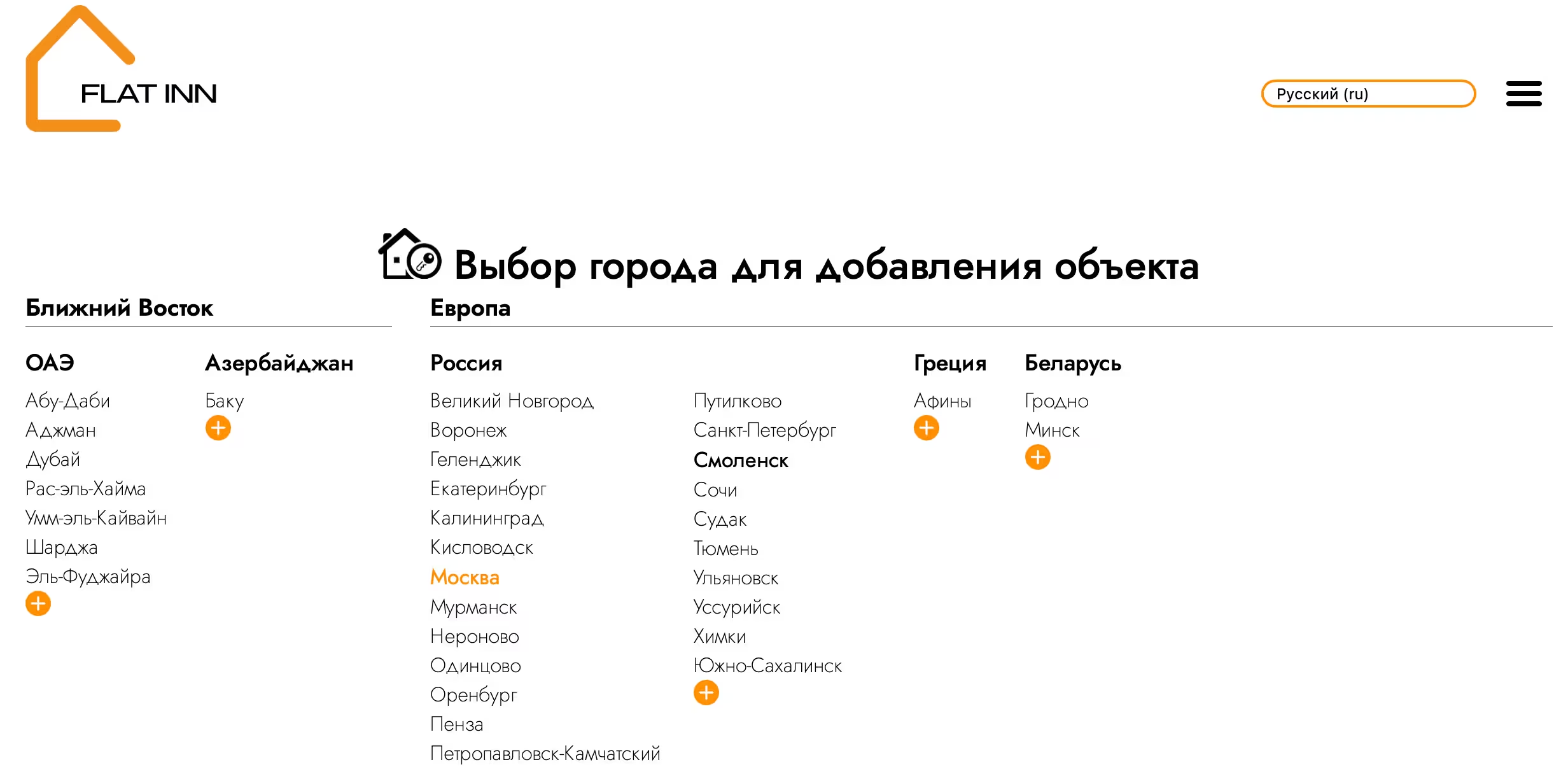
After choosing a settlement, you get to the page of adding a new real estate object. From the proposed options, select the type of housing, indicate the area of the real estate object. And also enter the exact address, including the city, street and house number, then click the “Check” button.
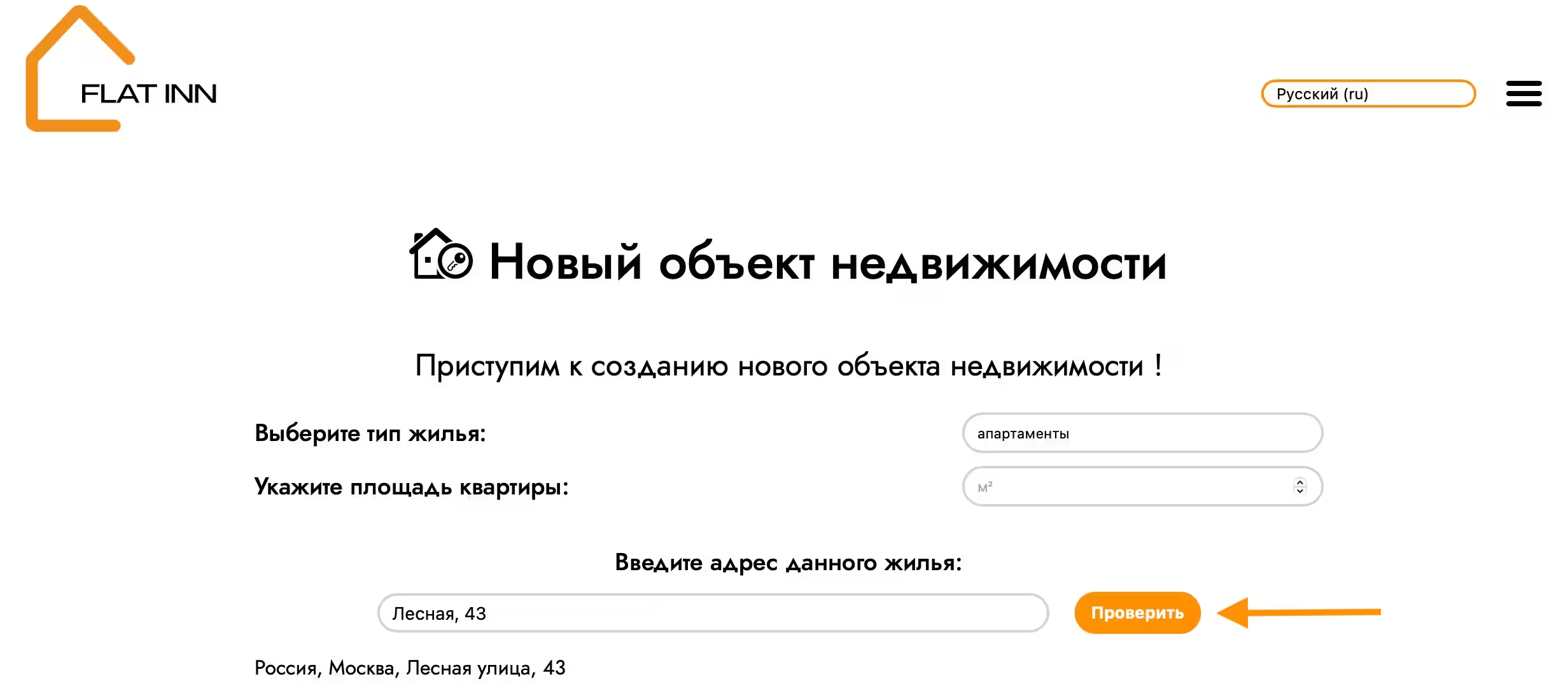
After pressing the “Check” button, a map and fields will appear on the page to fill out additional information on your object. The mailing index will be added automatically. Fill out new points and press the "Next" button. The button will become active when you fill all the fields.
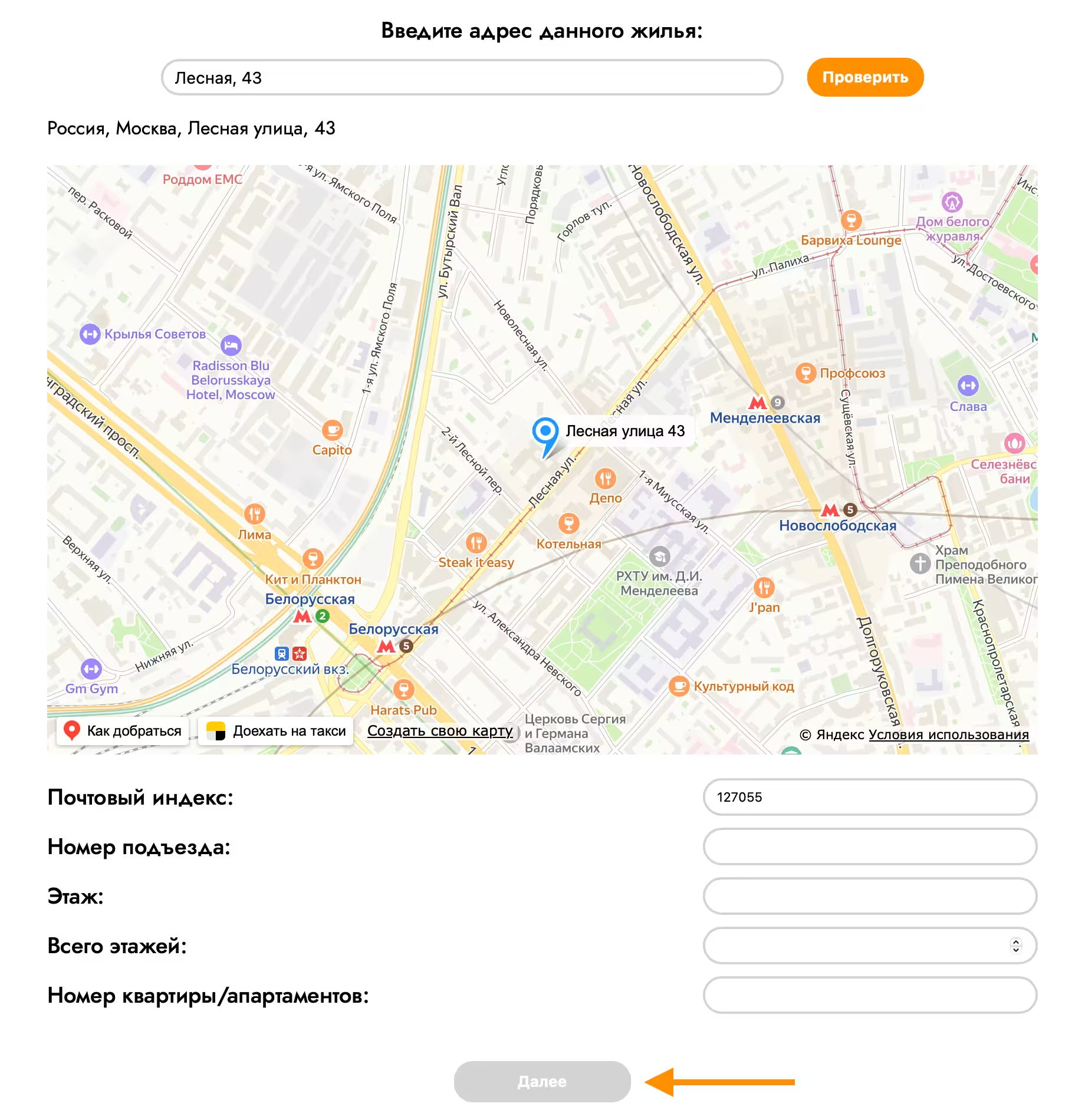
The "Next" button will transfer you to the page of filling out data about the rooms of the new object. Add the required number of rooms for each type.
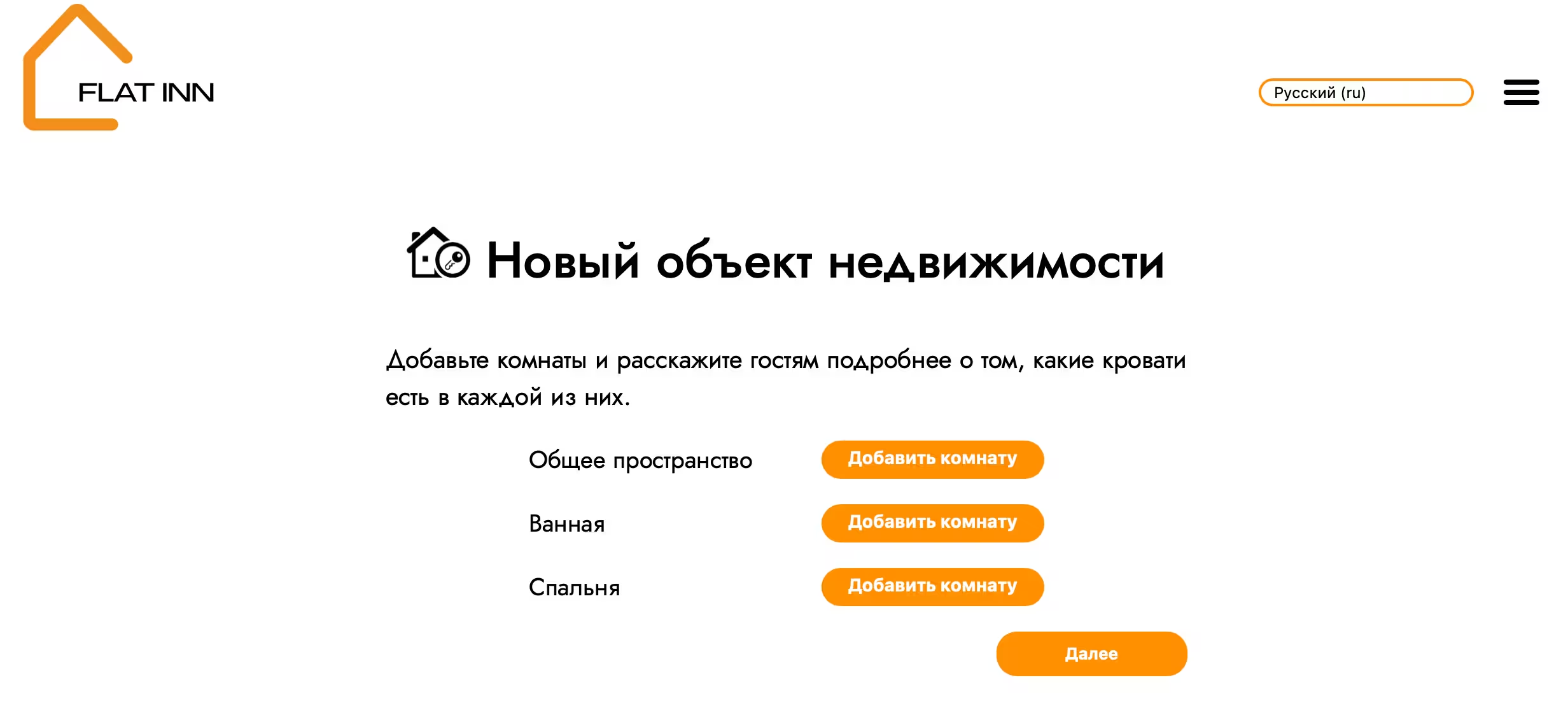
Tell us about the convenience in each of the rooms you specified. Just drag the object icon on the right in the room area. Click on the icon in the room to remove it. After you indicated all the amenities, click "Next".
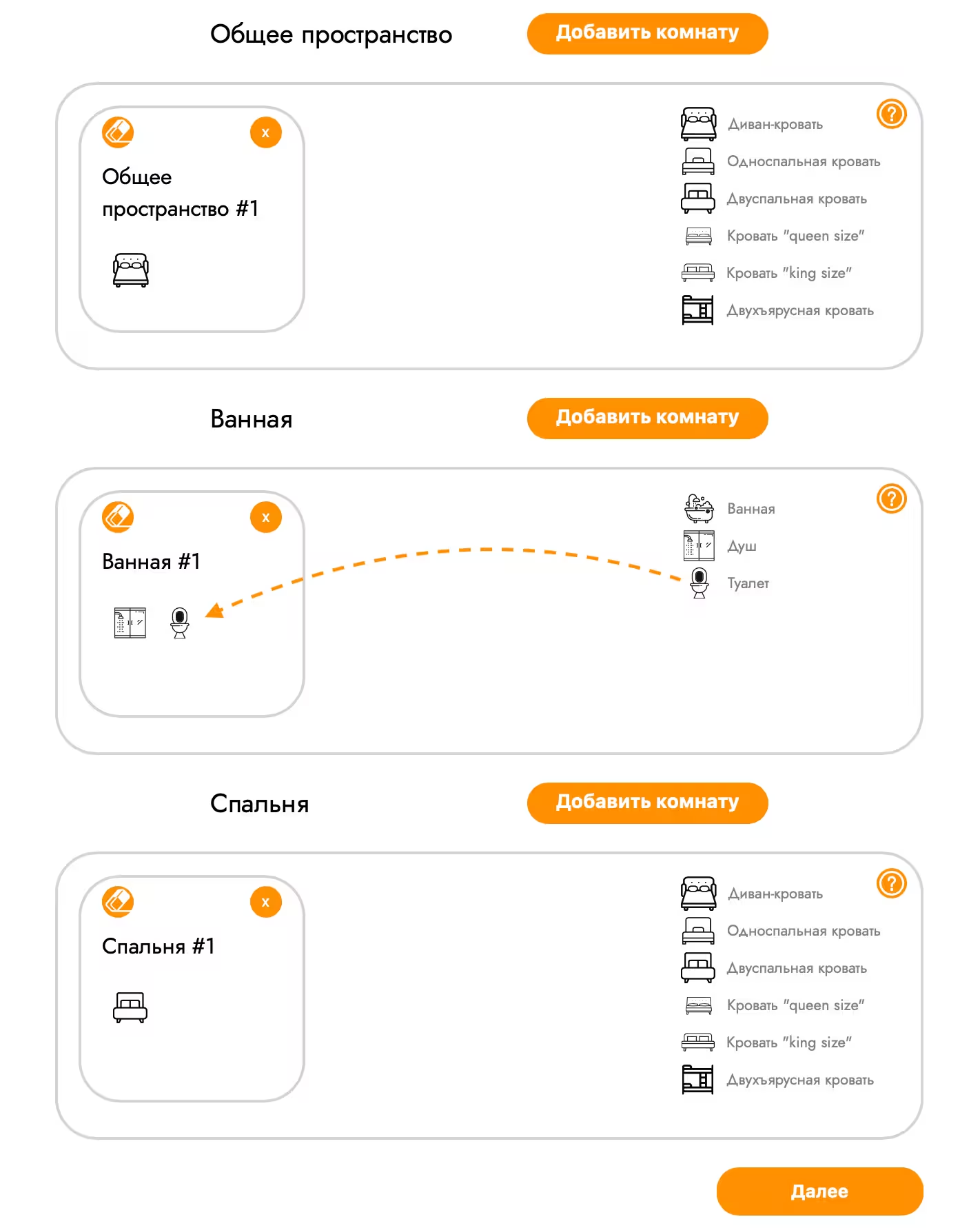
The choice of services
Next, you can choose the cleaning of the premises, automatic pricing and receiving payments as additional Flat Inn services. Click on the slider to select the necessary options. To confirm the choice, click "Next".
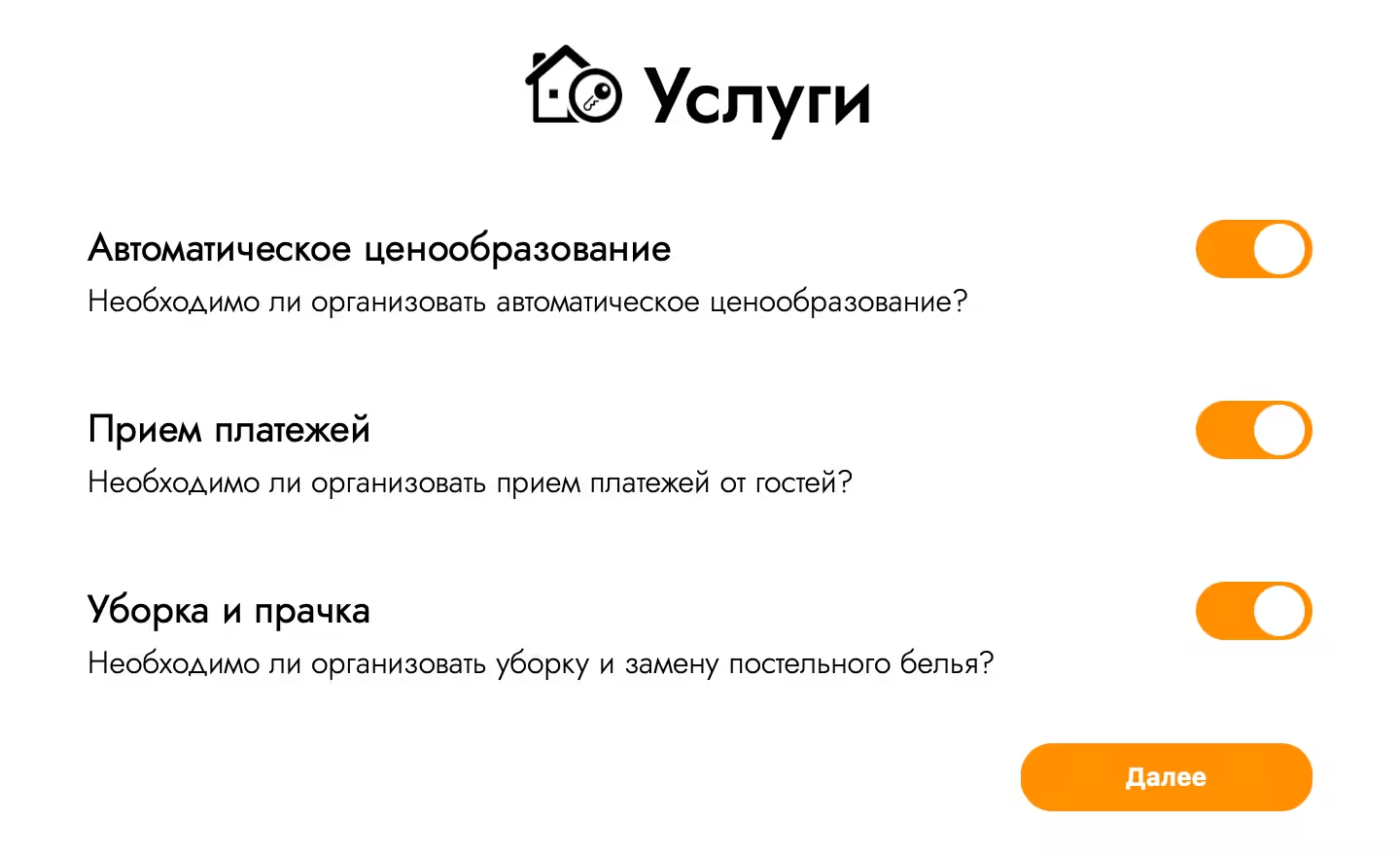
At the point of cleaning the premises, select all the services you need for you. The final cost automatically changes when choosing services. Select "Confirmation" and click "Next".
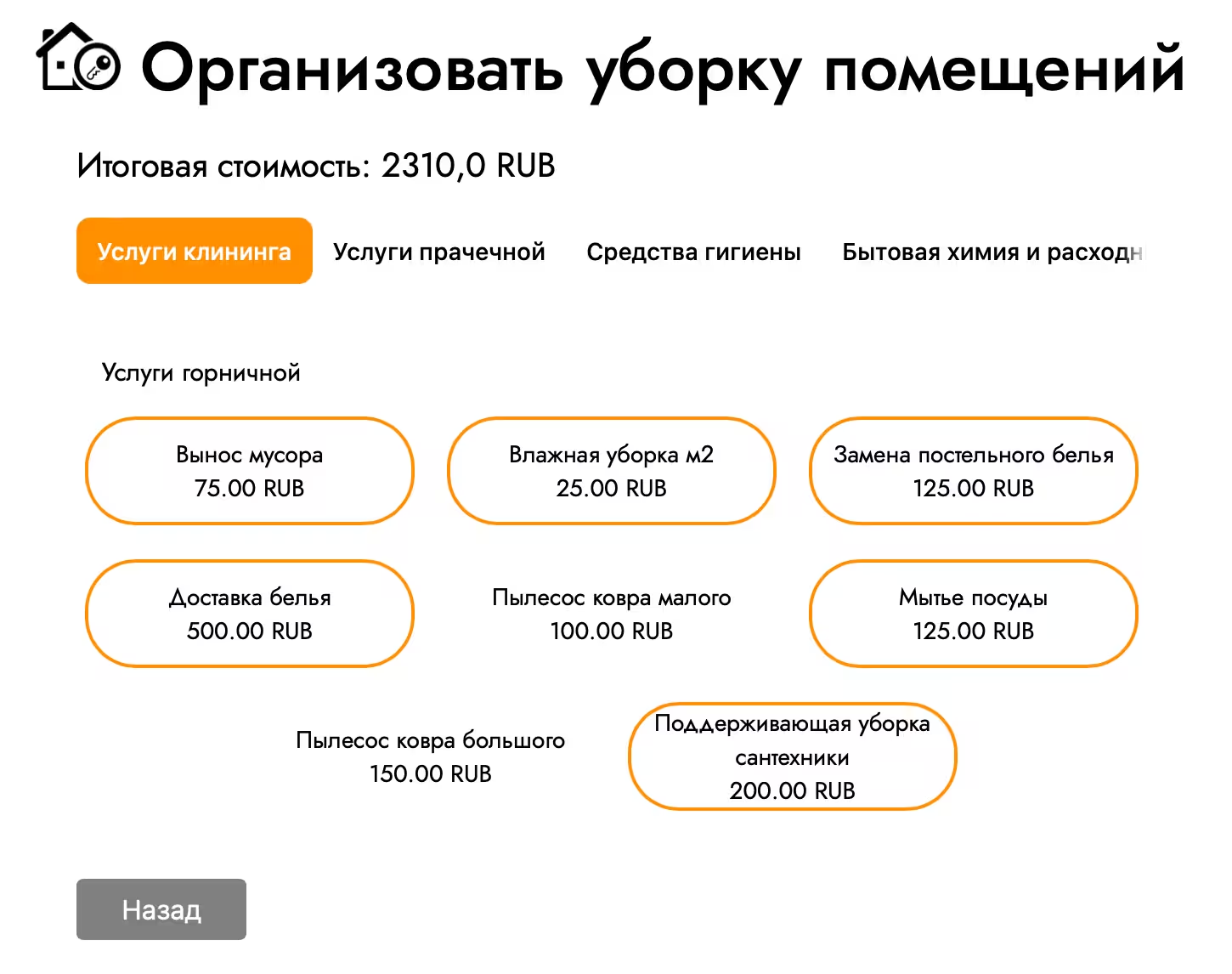
You can choose a general cleaning and its frequency. Indicate the number of weeks through which general cleaning will be carried out and click “Next”.

Indicate the price for your object. Select the basic and minimum prices, open the availability in the calendar, indicate the deposit and the cost of cleaning for the guest. When all points are filled, click "Next".
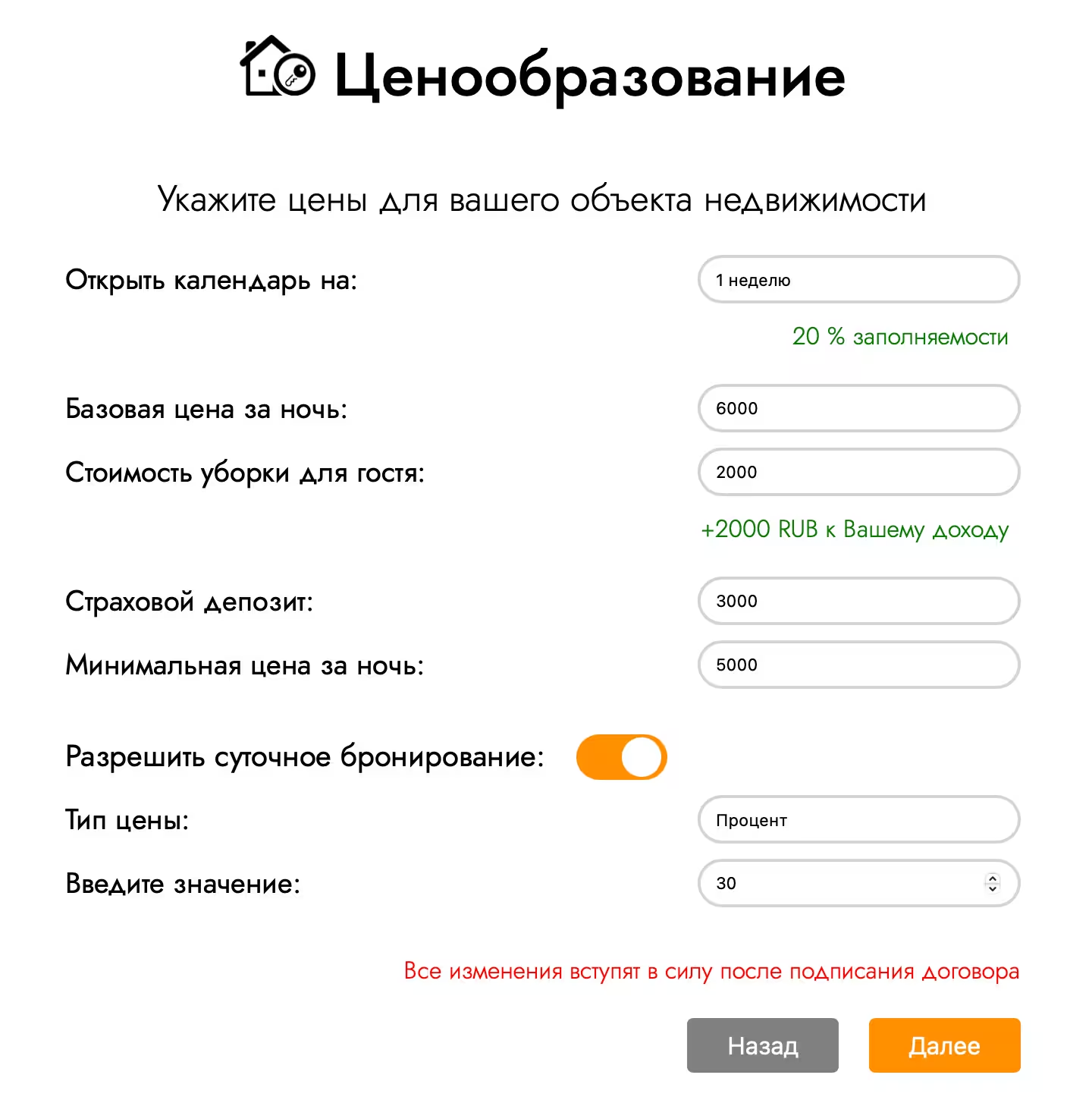
Indicate the living conditions. Click on the slider to mark all the living conditions in your facility, be sure to mark the “Instant Reservation” item. After all the necessary conditions are selected, click "Next".
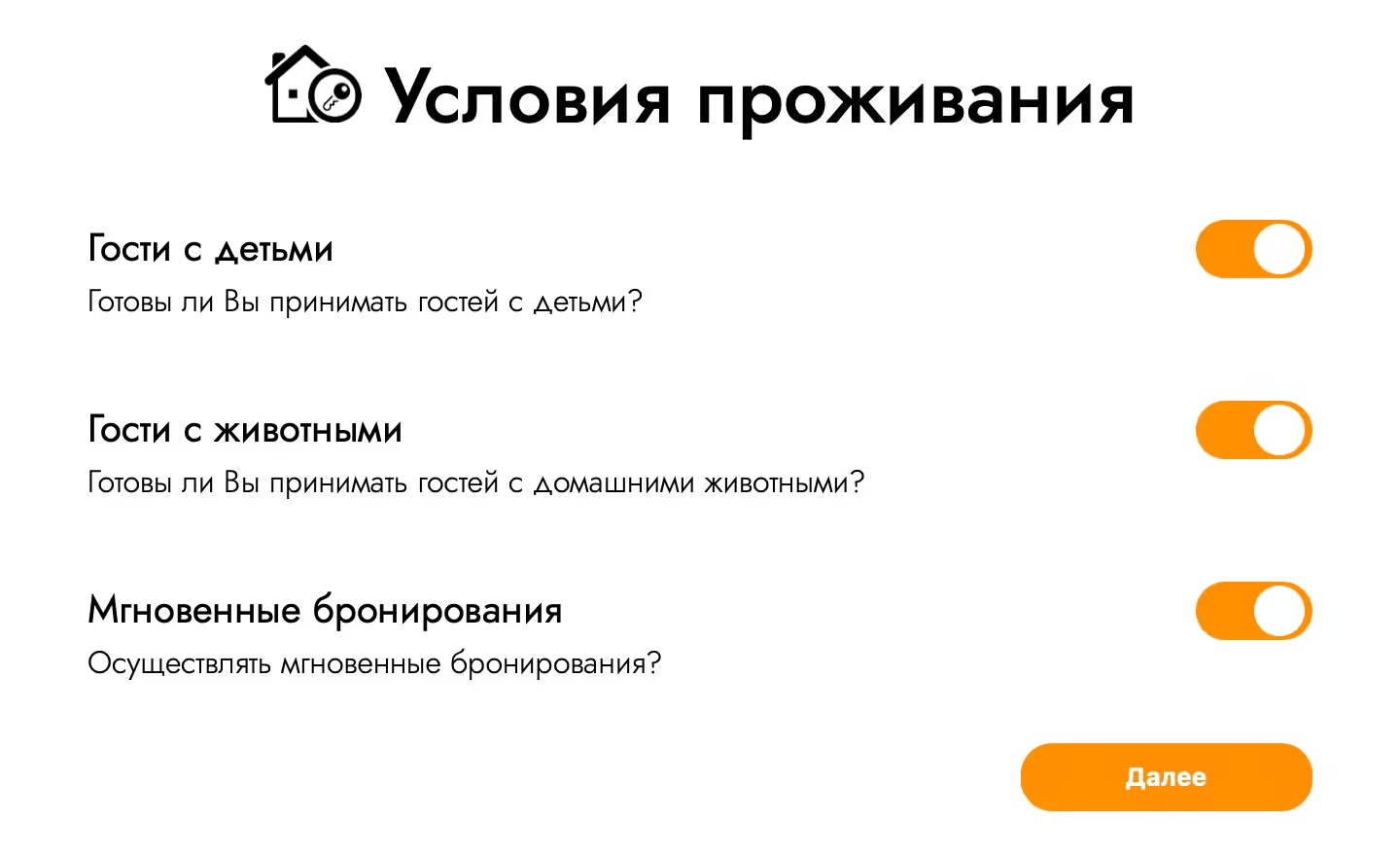
Signing the contract
After filling out the basic information about the apartment, you will go to the page of the formation of the contract. It is necessary to fill out all the fields and specify reliable information: select the type of subject, indicate the phone number and email and clarify whether you are a citizen of the Russian Federation.
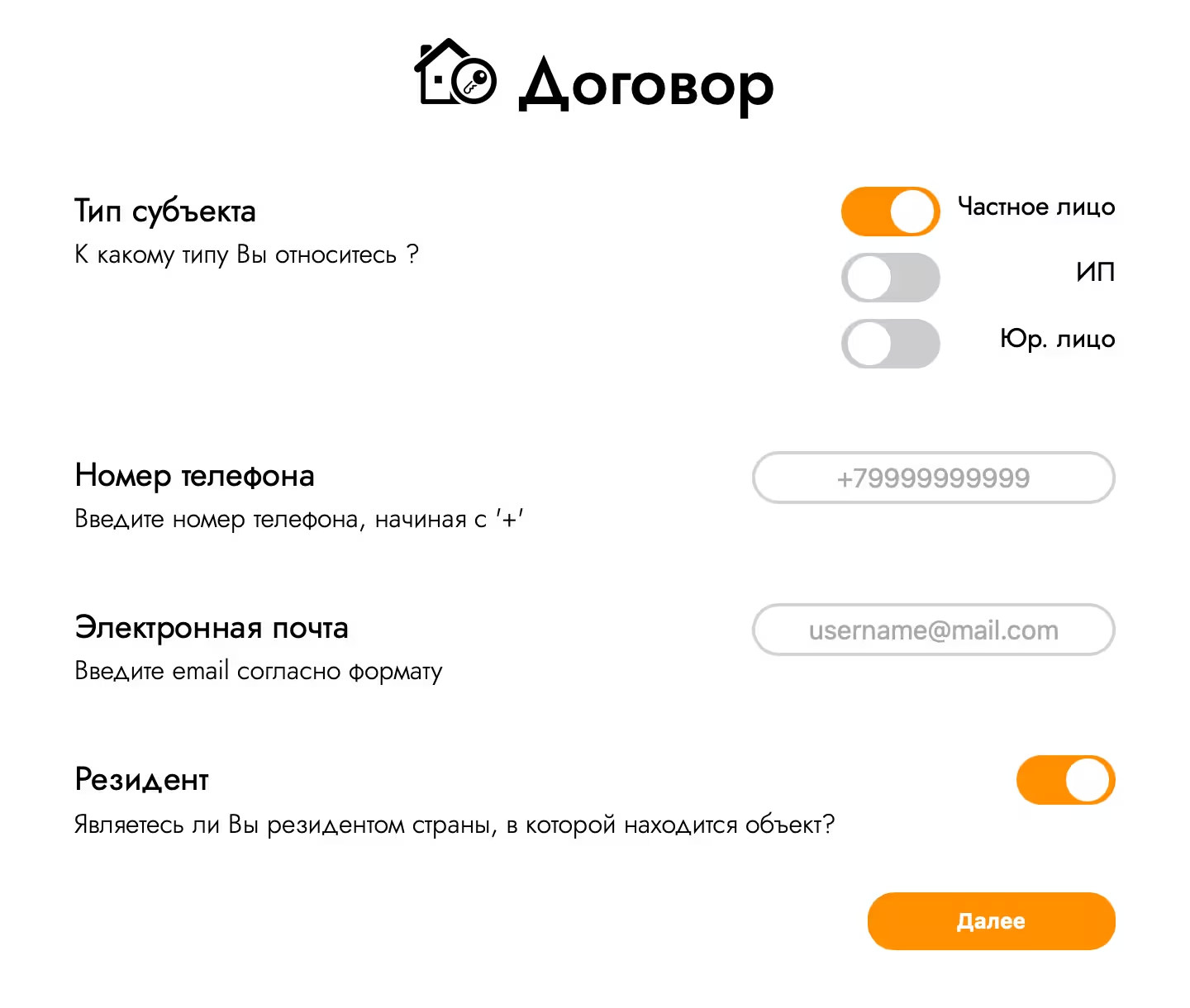
Then fill out the passport data and attach a selfie with a passport to confirm the data.
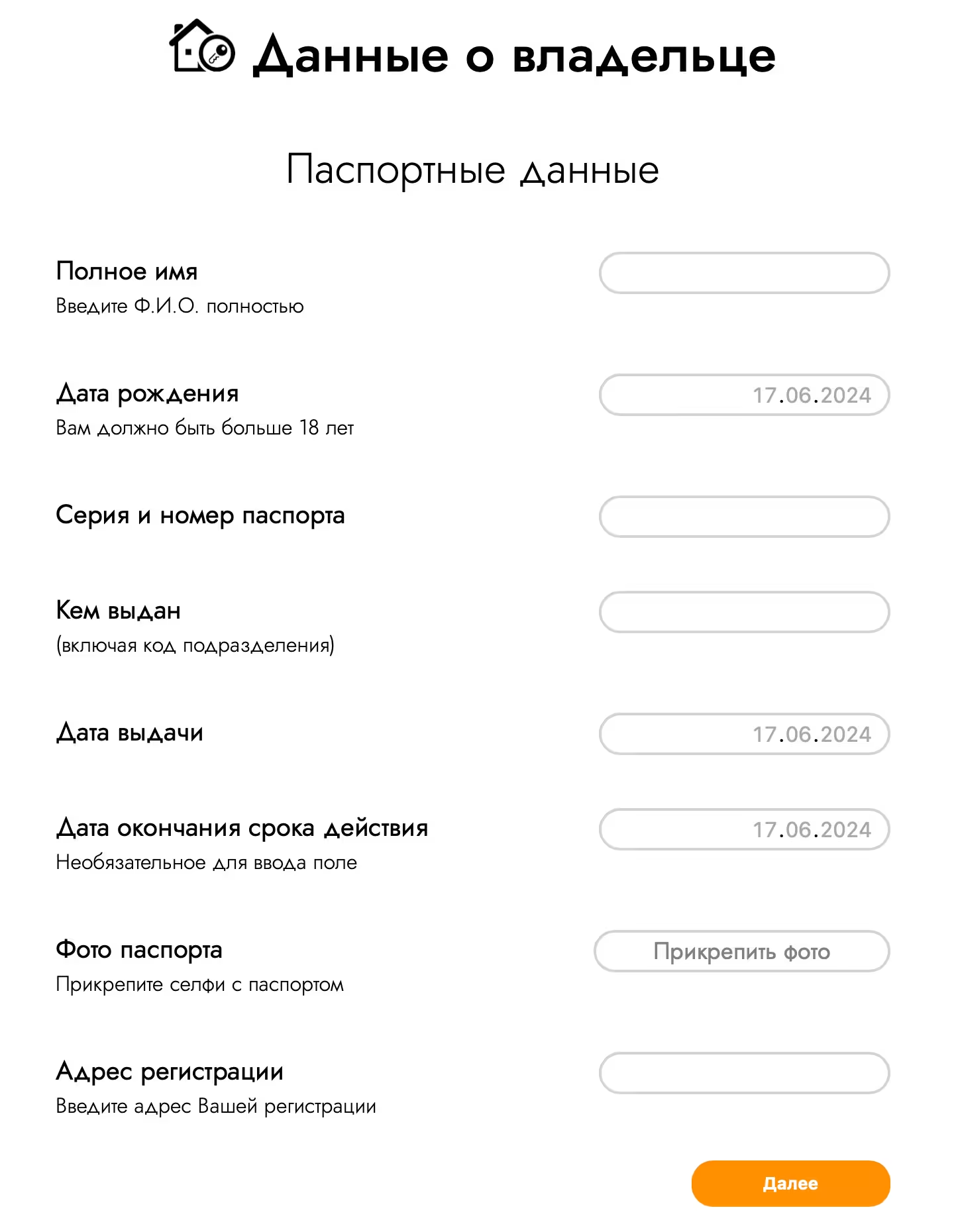
In the fold “Righting documents”, load documents confirming your right to own this real estate object.
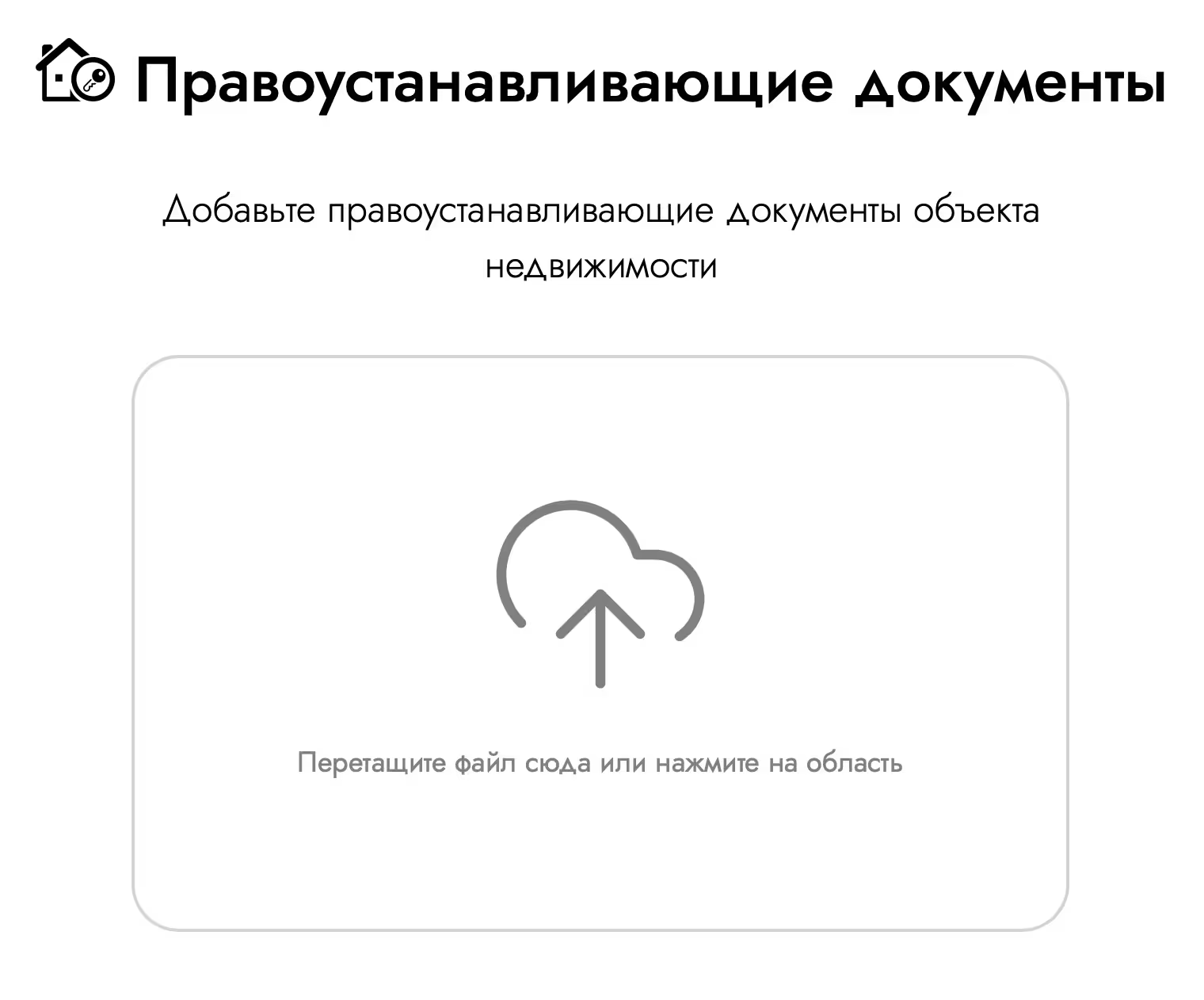
Fill out bank details and click the "Form Agreement" button. The system will form an agreement based on the data you specified. Read carefully with him. After familiarization, be sure to put a checkmark about the adoption of the conditions of the offer and click “Next”.
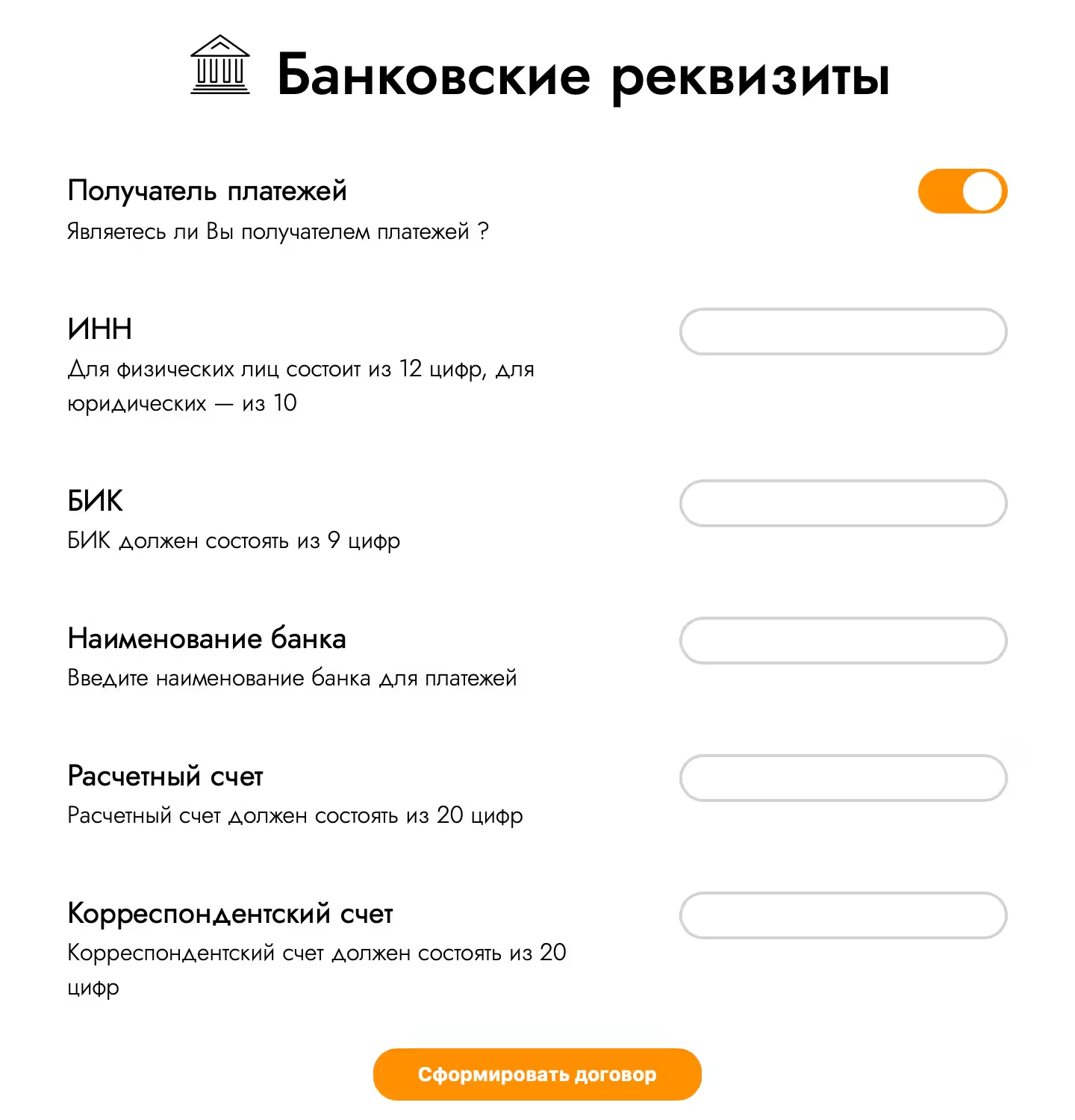
Act of acceptance and transfer
On the page of the “Internal Arms” section, you can add objects located in each room. Enter the name of the subject, indicate the quantity and press the “Add” button. Press the "Next" button to preserve the added items.
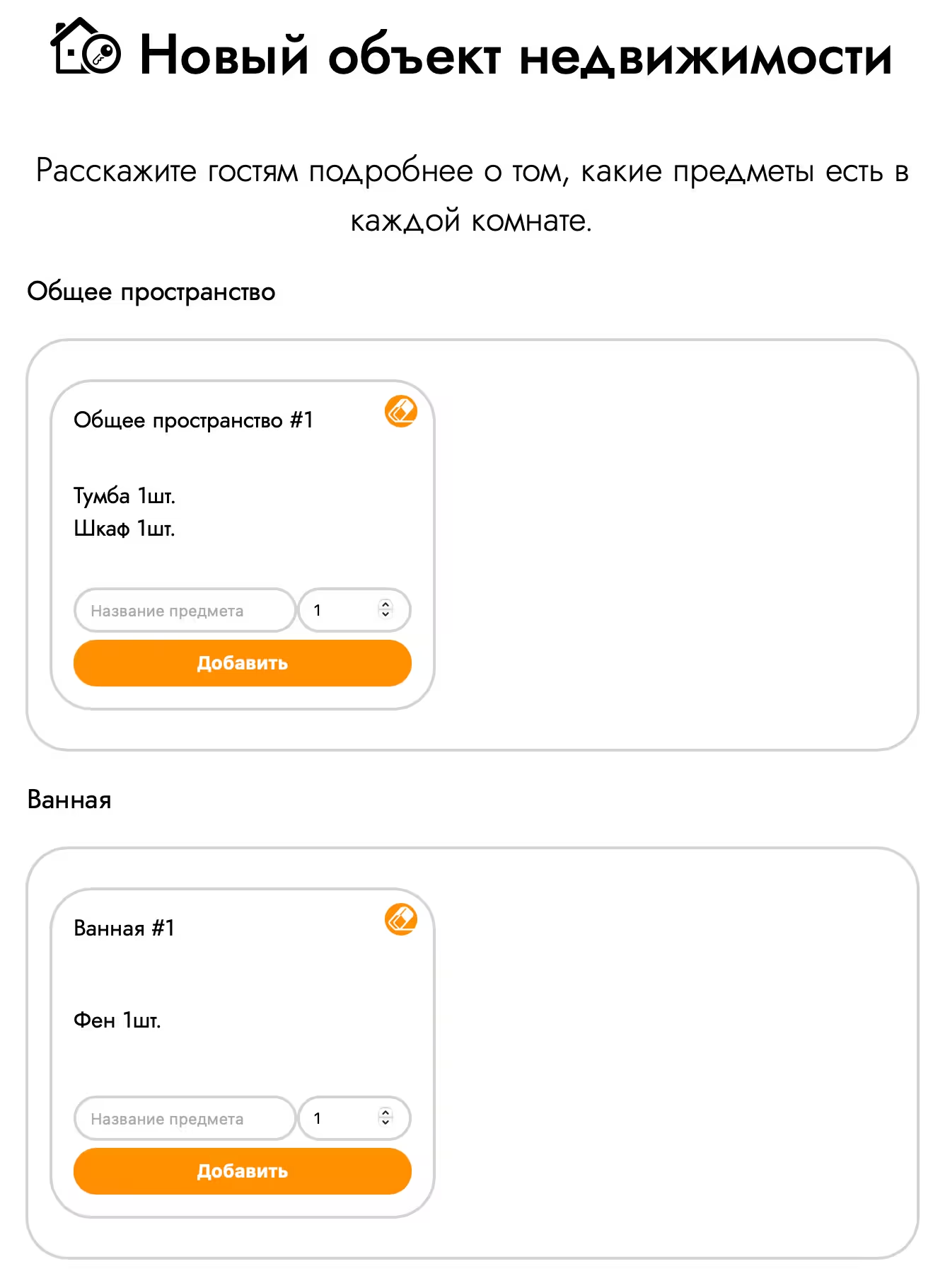
Calendar and prices
Also in the "Calendar" section you can see the employment of your real estate object
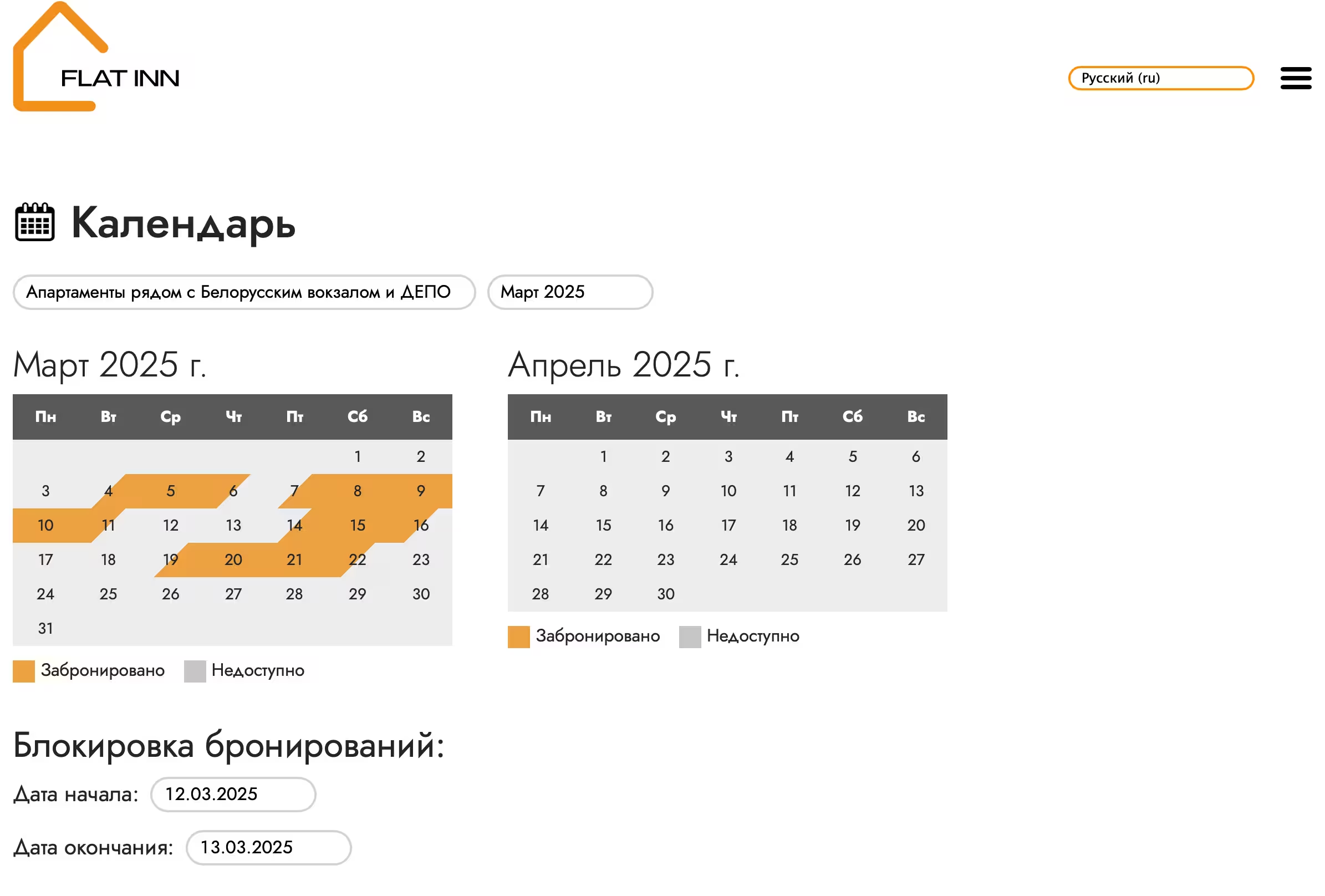
And in the "Prices" section you can configure pricing and add the rules for price formation
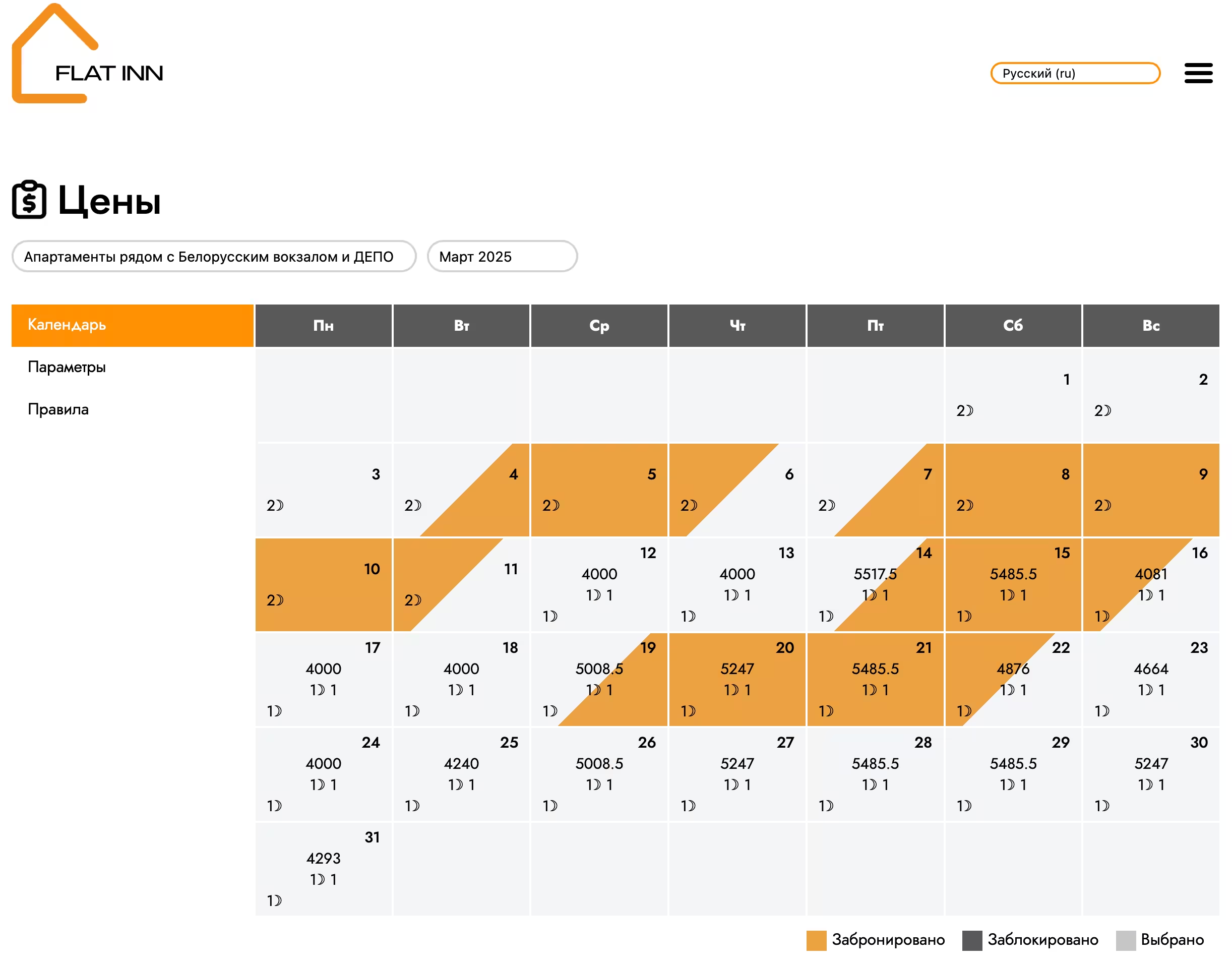
Special opportunities
On the main page of your object will appear a list with the statuses of the sections of the real estate object. It is desirable that each item has an orange checkbox indicating the complete filling out of the information. You can choose each point of status and edit it, add new data and change the existing information.
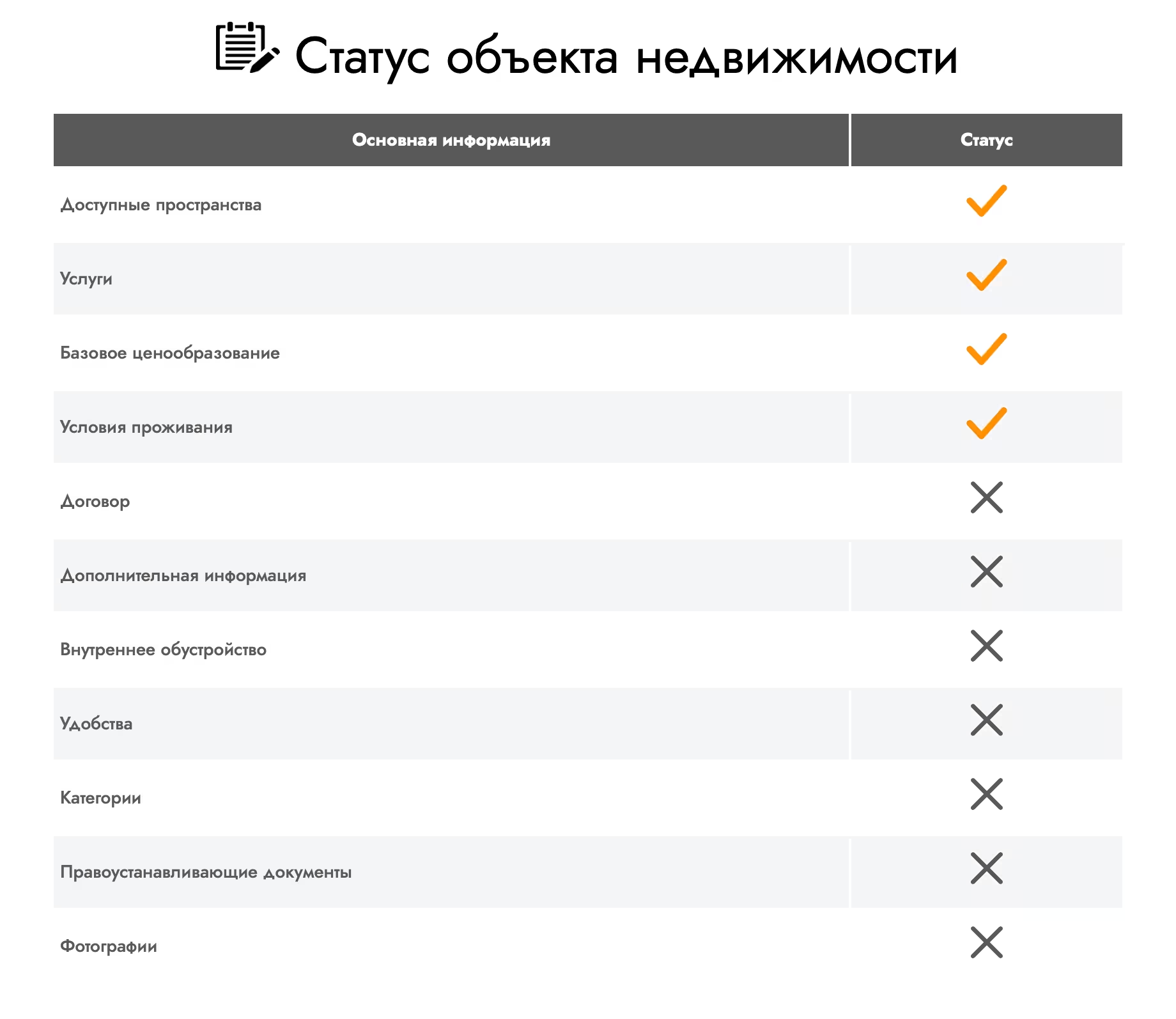
In the “Additional Information” section, you can come up with the name of your object, add a description, indicate the metro station, restaurants, the availability of parking and additional details about the object located next to the object. As well as closed information for Flat Inn about the availability of certain amenities.
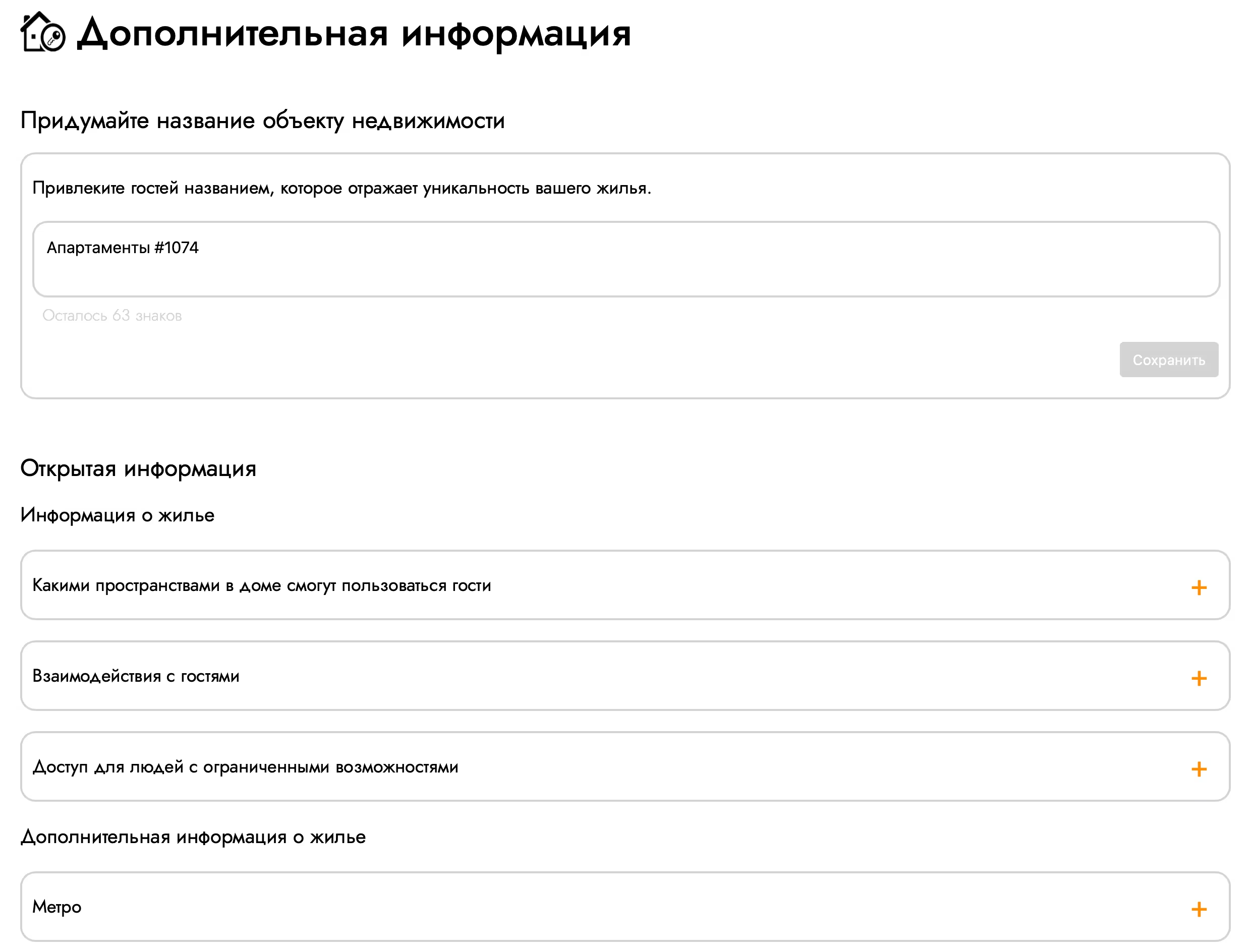
In the "convenience" section, you can specify the convenience in your object.
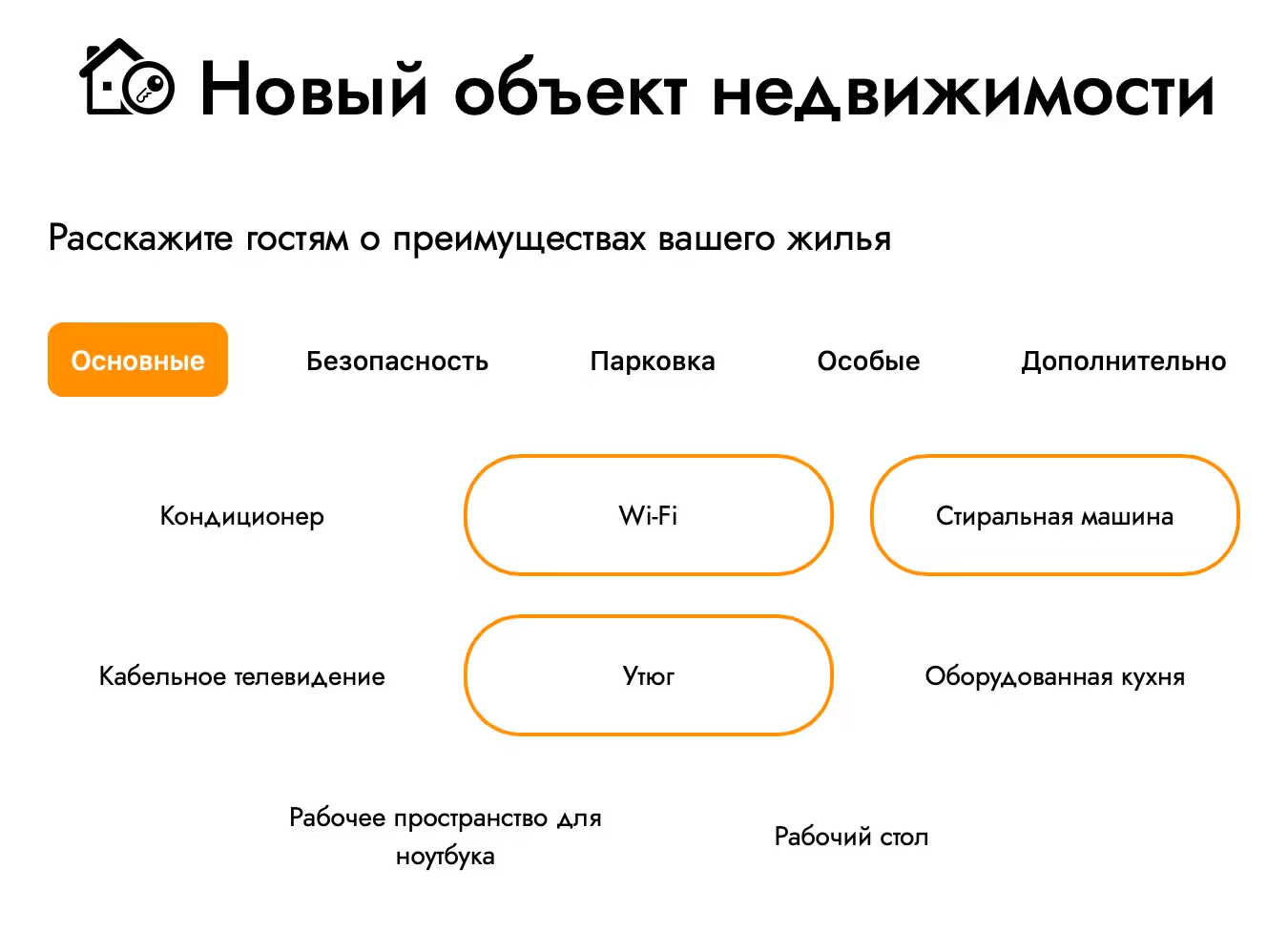
After the end of the choice in the “Additionally” tab, click the “Save” button.
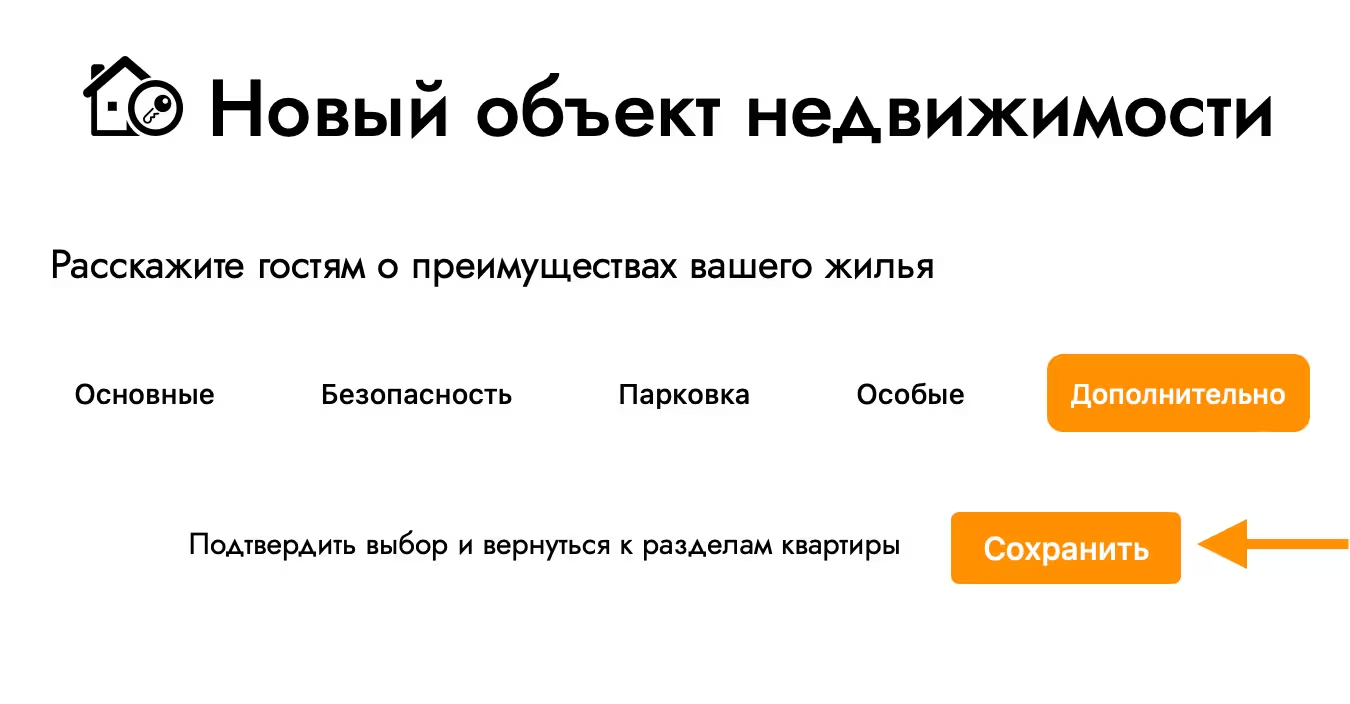
Choose categories in the section of the "category" object, which can include your object.
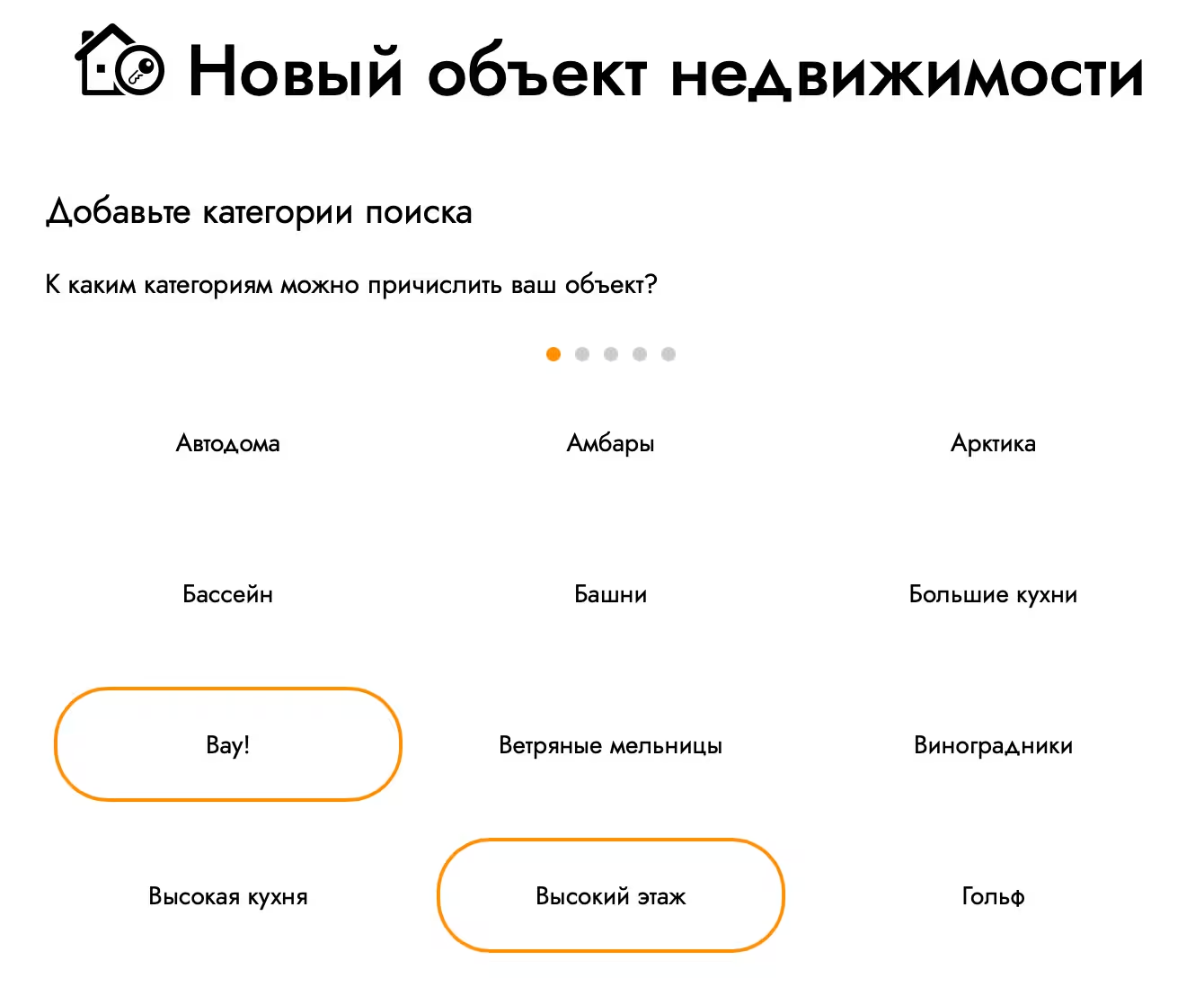
In the section "Photos", you can upload photos of the real estate object and change the procedure for displaying uploaded photos on the site.
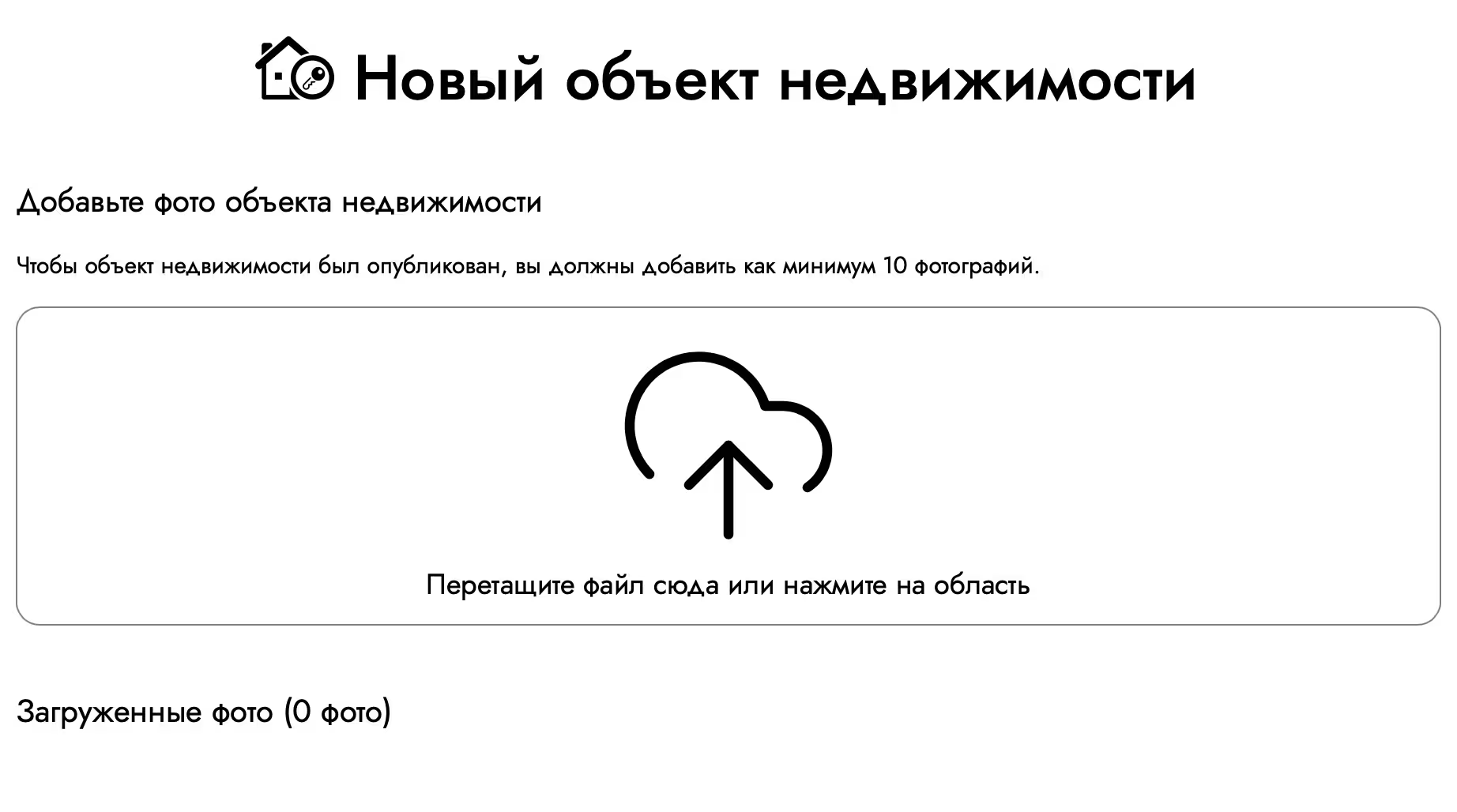
Ask a question
If you have not found the answer to your question above ↑ be sure to set it to our specialists! Be sure that you will receive the most complete and qualified answer that will make you make the right decision.
