Start of cooperation
To start cooperation with DUBAI FLAT INN, you need to fill out information about your property in the owner’s personal account. Use the registration guide in the owner's personal account to rent out your home with DUBAI FLAT INN!
Registration
Go to page login to your personal account
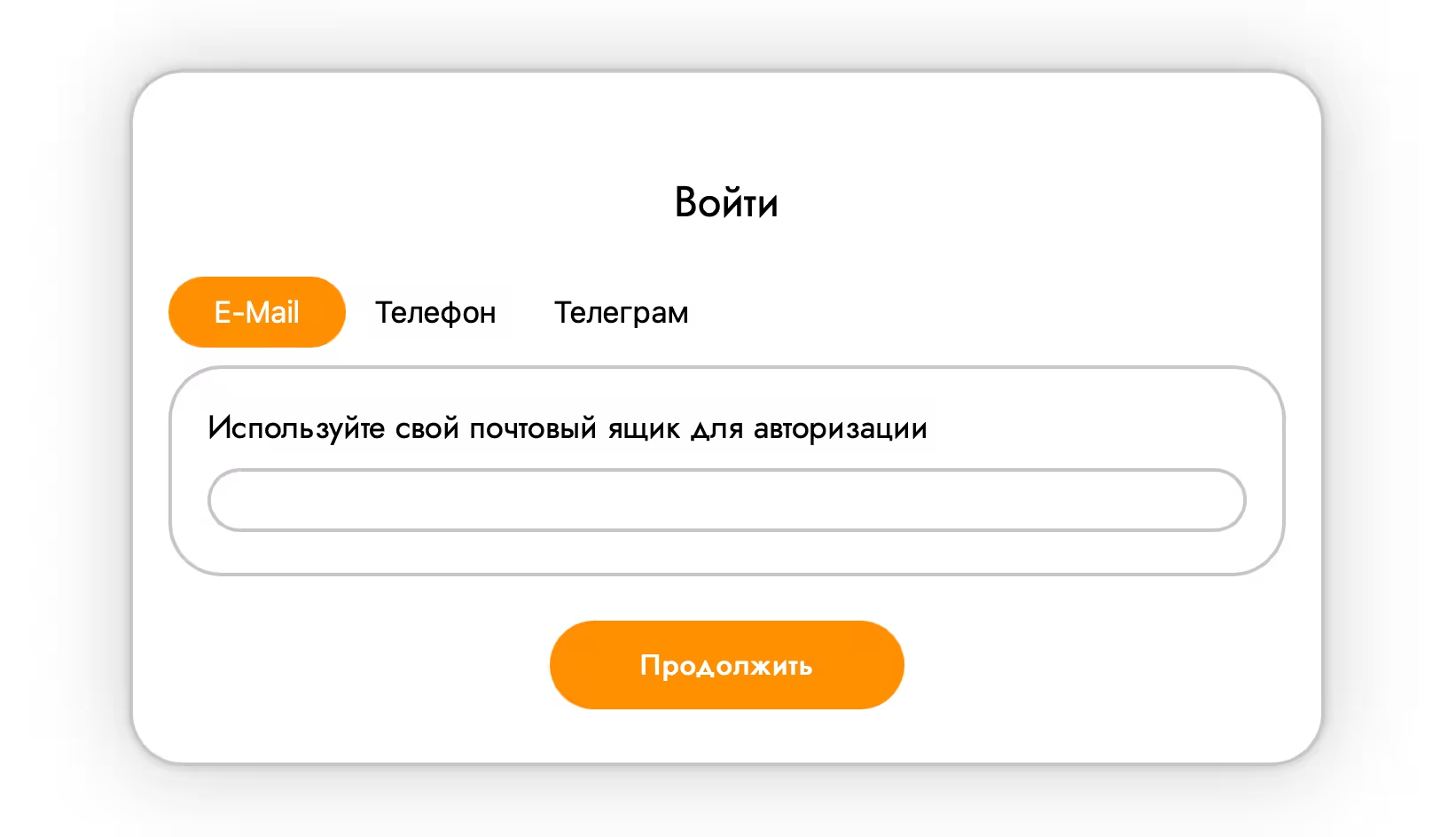
In the window that appears, enter the email or phone number that will be linked to your account. You can also log in using Telegram.
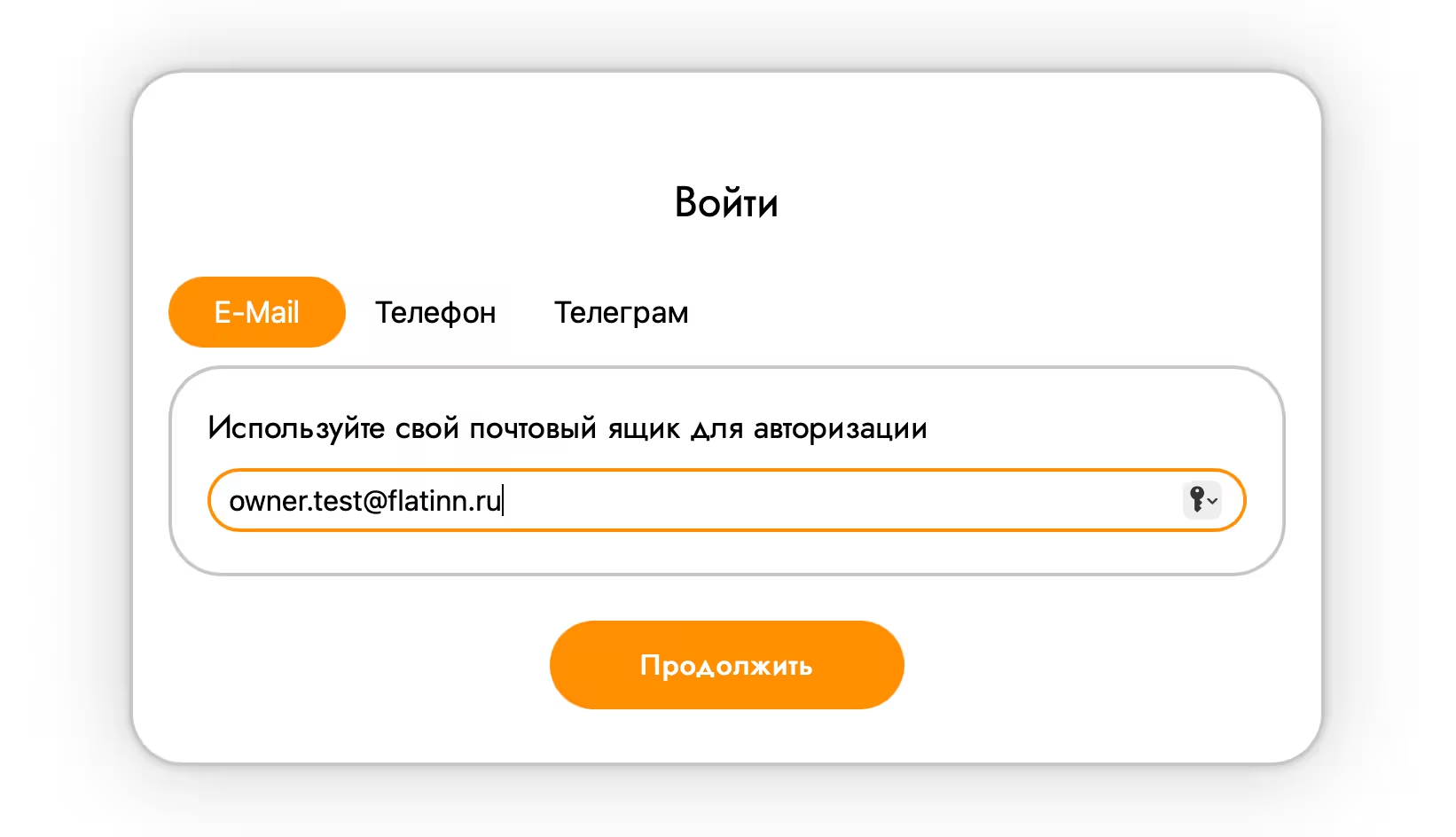
Then enter the confirmation code you received.
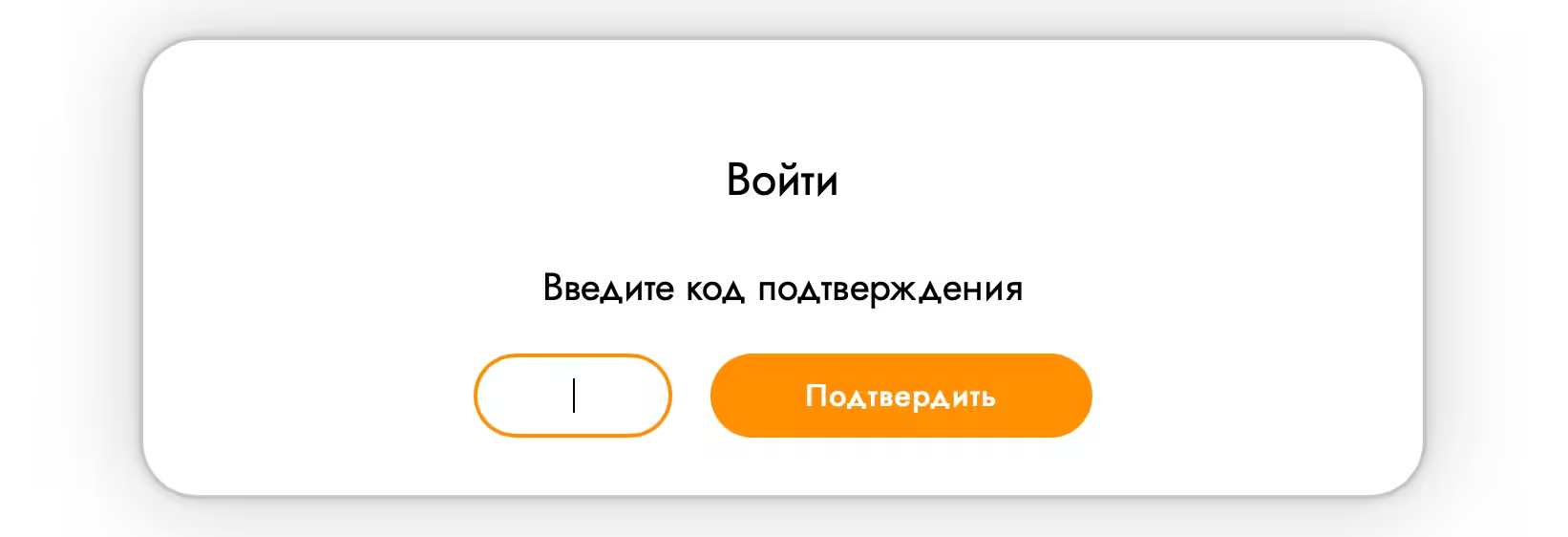
Next, in the window that appears, click on the “Add role” field.
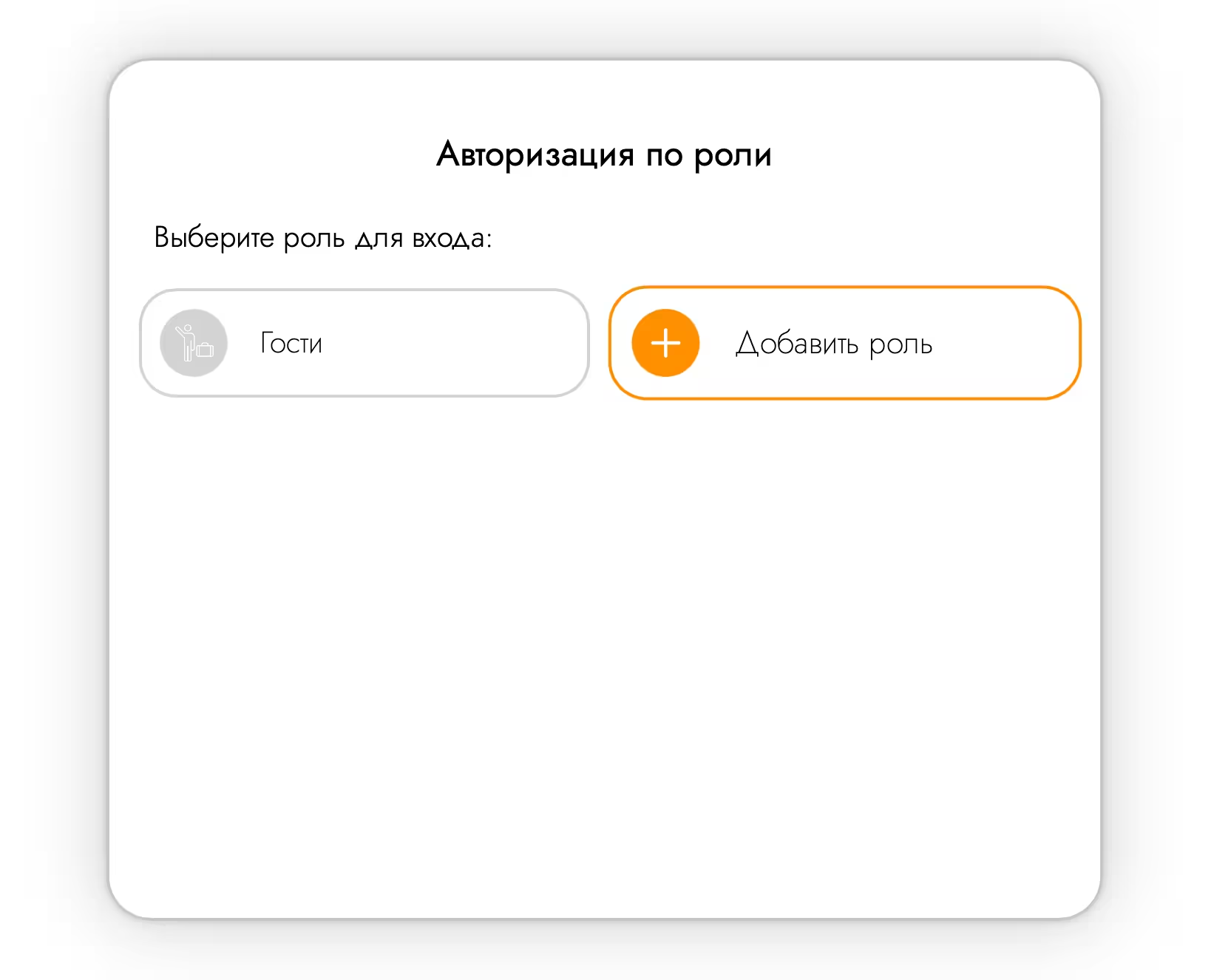
Select the "Owners" role and fill in the required information. After confirming that you have read the offer, click on the “Login” button to complete registration as an owner.
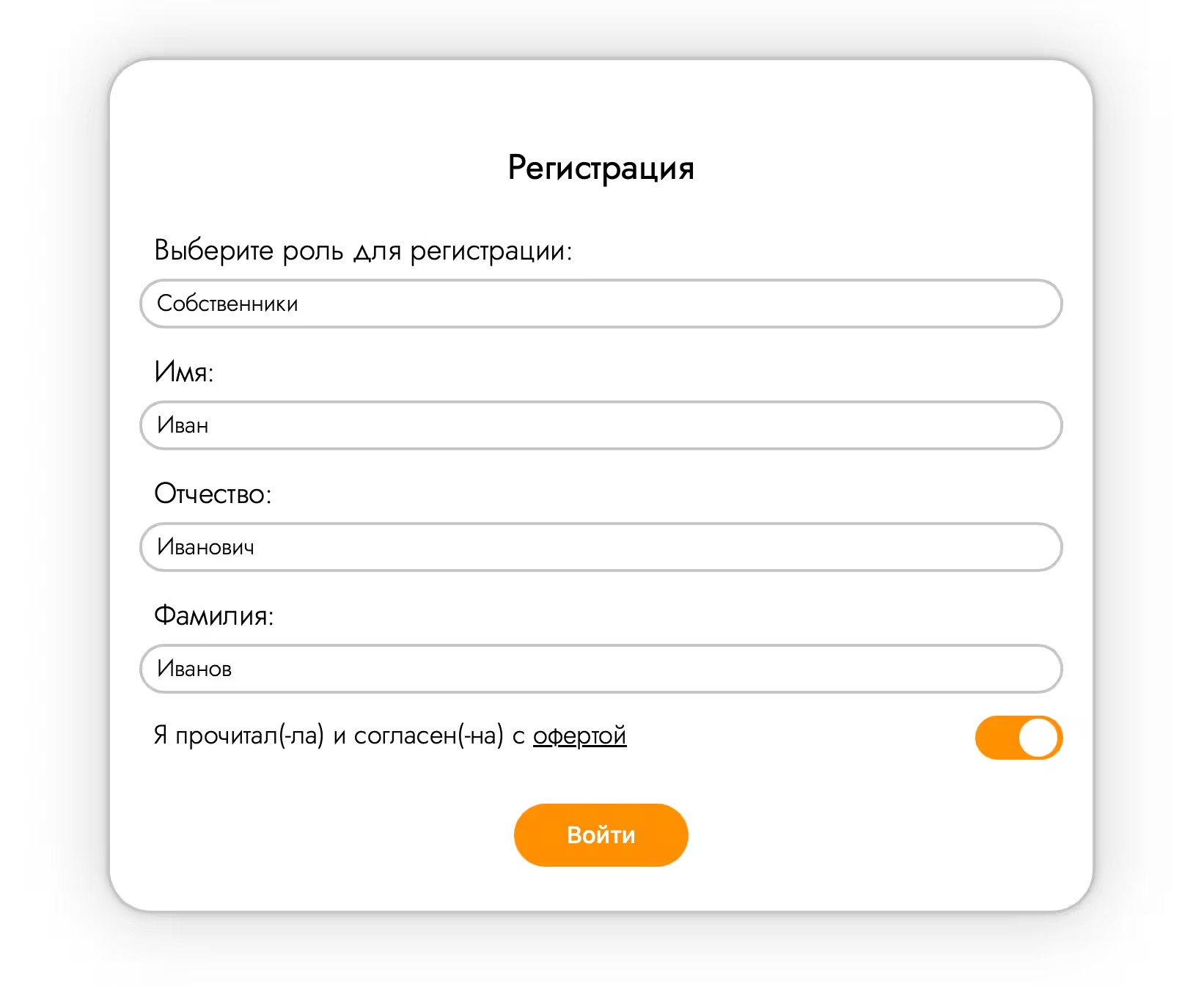
Adding an apartment
Upon completion of registration, you will be taken to the owner’s personal account, where you need to add your apartment. Click on "+" to start adding.
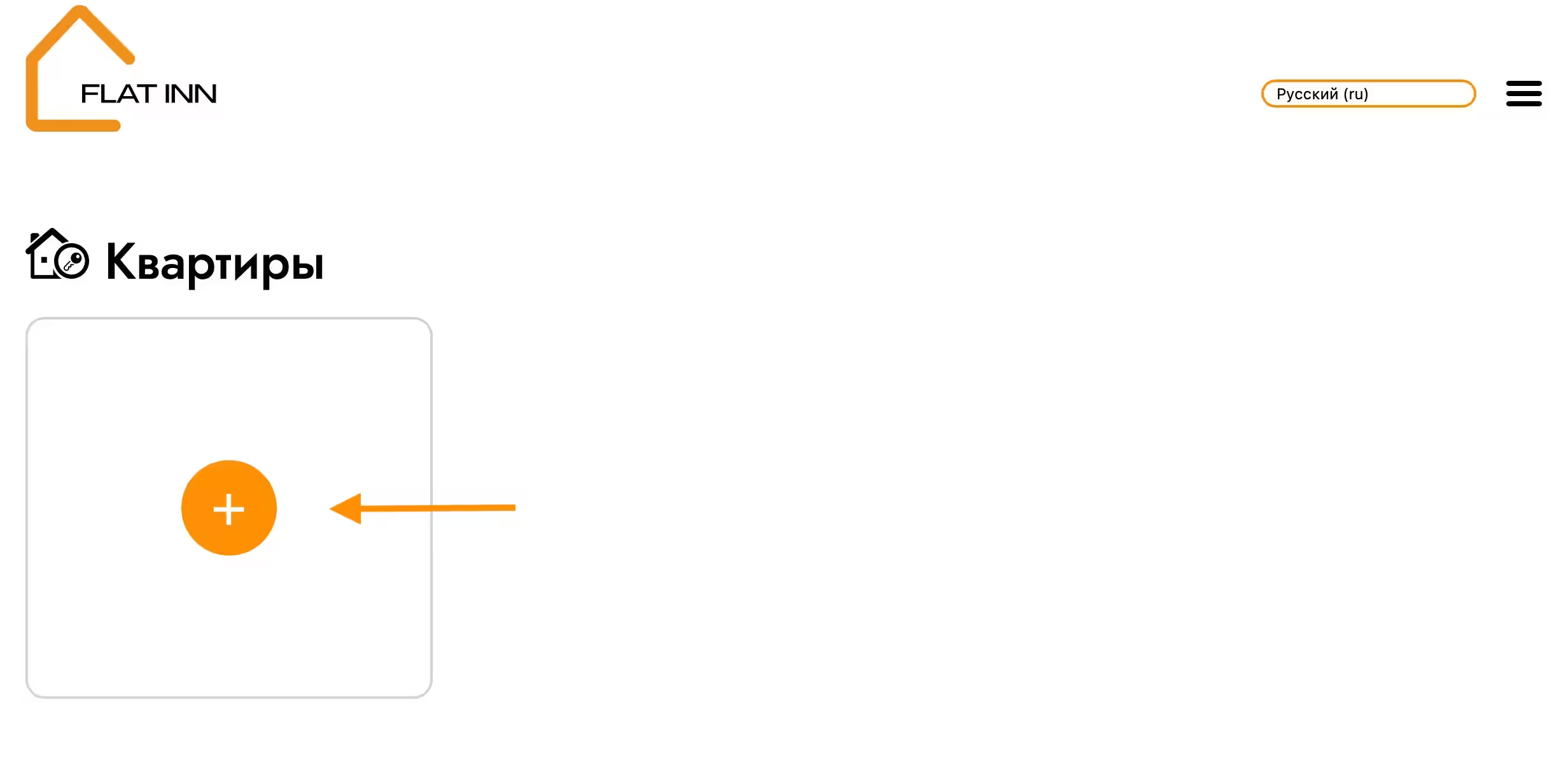
Select the city where your accommodation is located. If your city is not in the list, then click on “+” to add it.
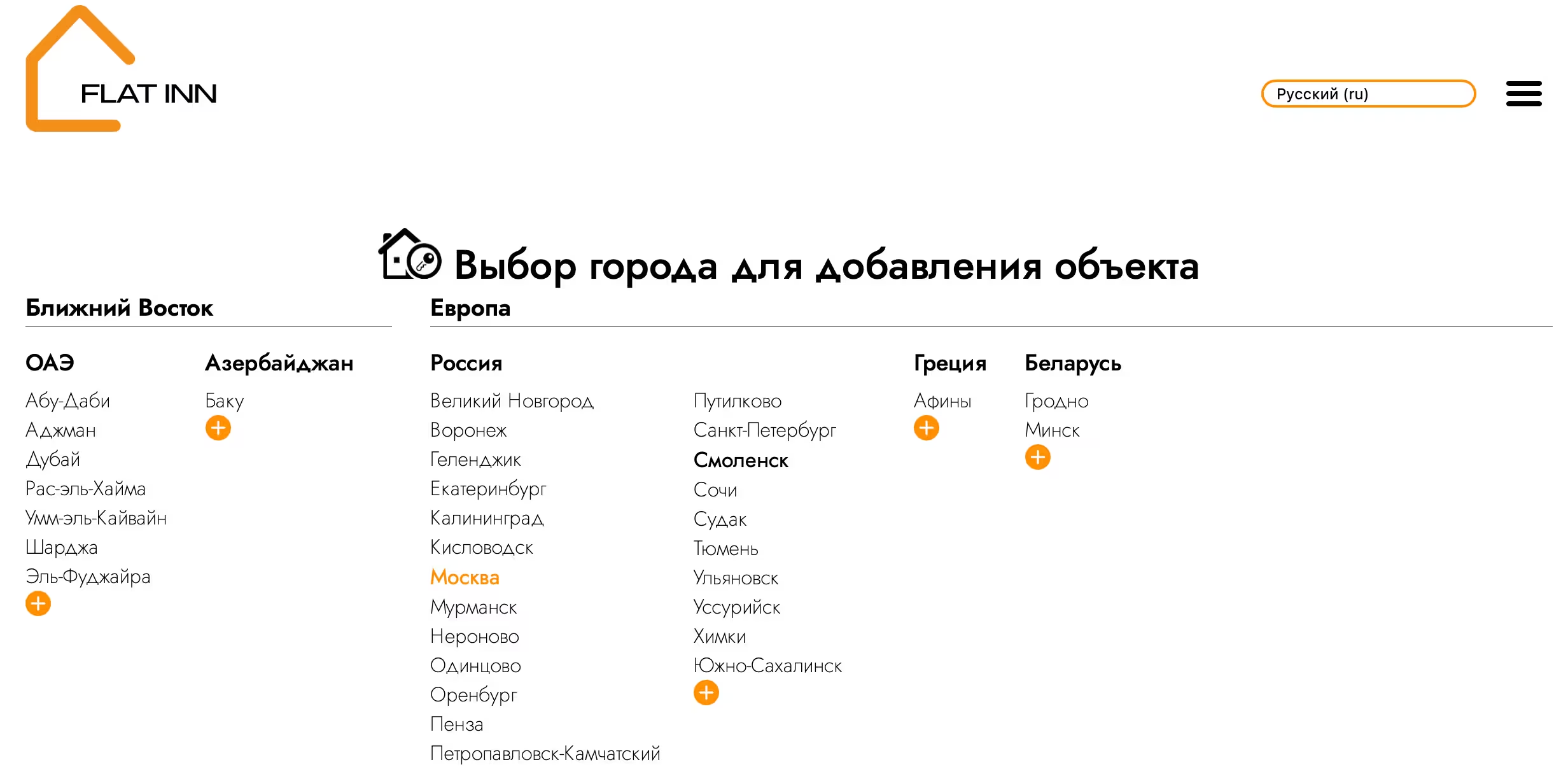
After selecting a locality, you are taken to the page for adding a new property. From the proposed options, select the type of housing, indicate the area of the property. And also enter the exact address, including city, street and house number, and then click the “Check” button.
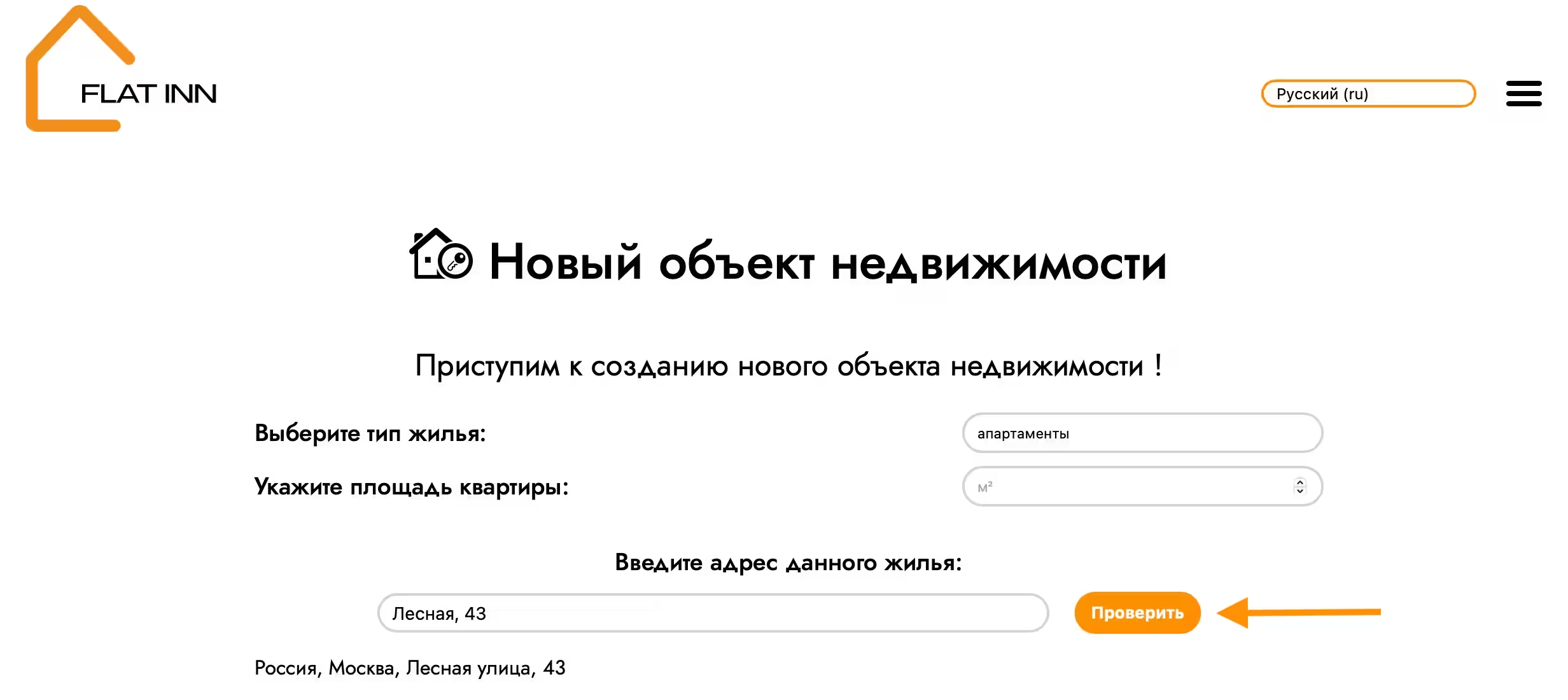
After clicking the “Check” button, a map and fields for filling out additional information on your object will appear on the page. The postal code will be added automatically. Fill in the new items and click “Next”. The button will become active when you fill out all the fields.
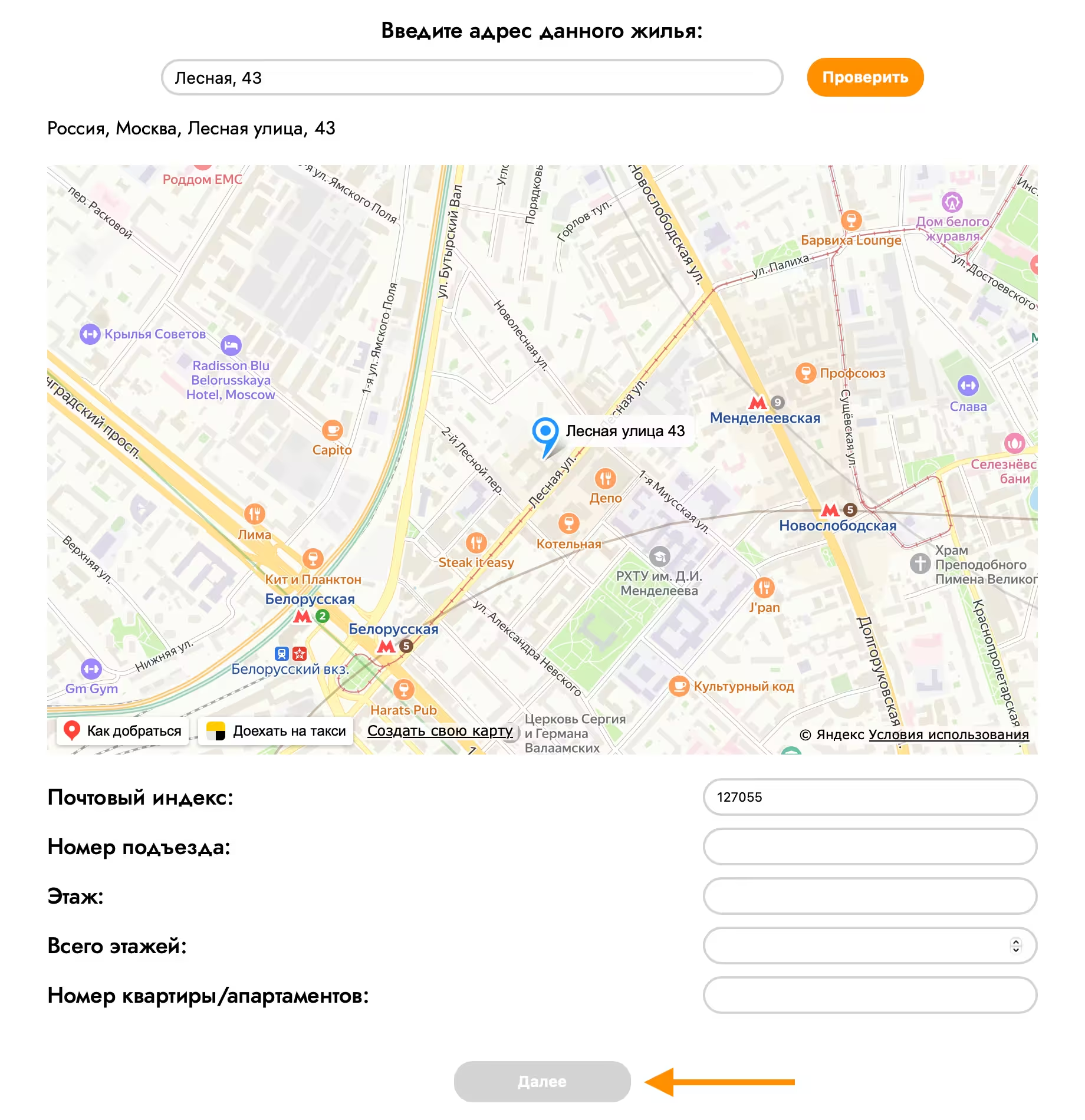
The “Next” button will take you to the page for filling out data about the rooms of the new facility. Add the required number of rooms for each type.
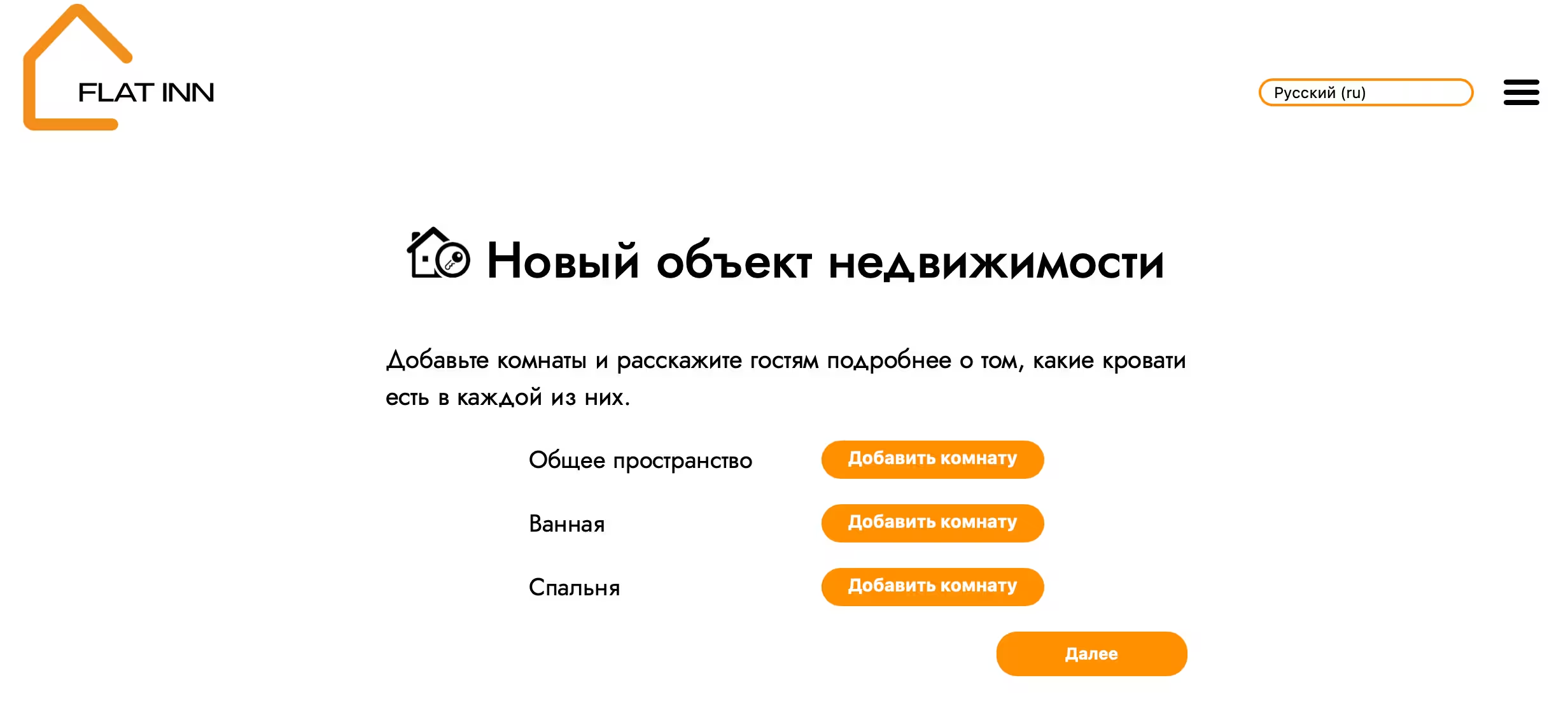
Tell us about what amenities are available in each of the rooms you indicated. Simply drag the item icon on the right into the room area. Click on the icon in the room area to remove it. After you have specified all the amenities, click “Next”.
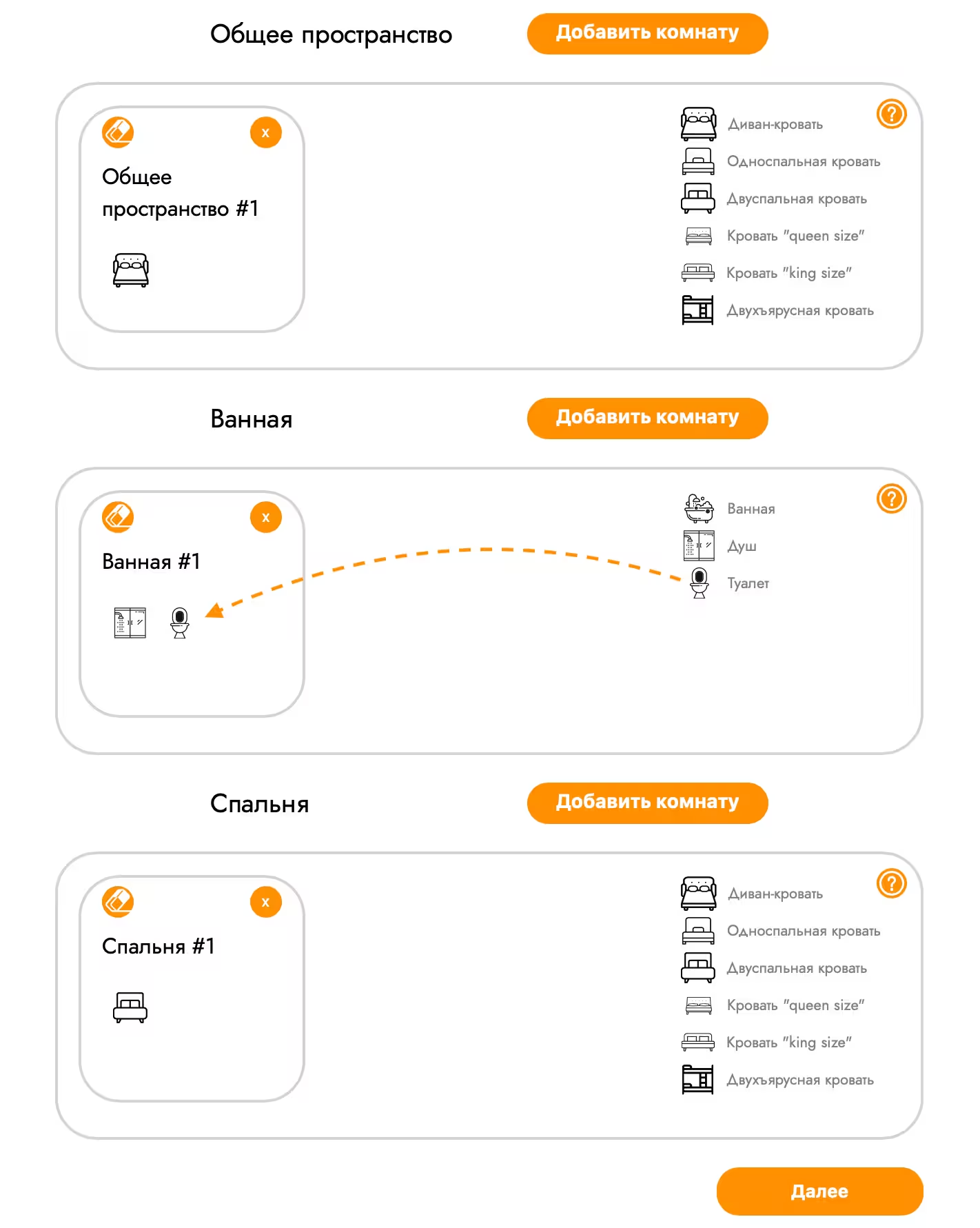
Choice of services
Next, you can choose cleaning services, automatic pricing and payment acceptance as additional Flat Inn services. Click on the slider to select the required options. To confirm your selection, click “Next”.
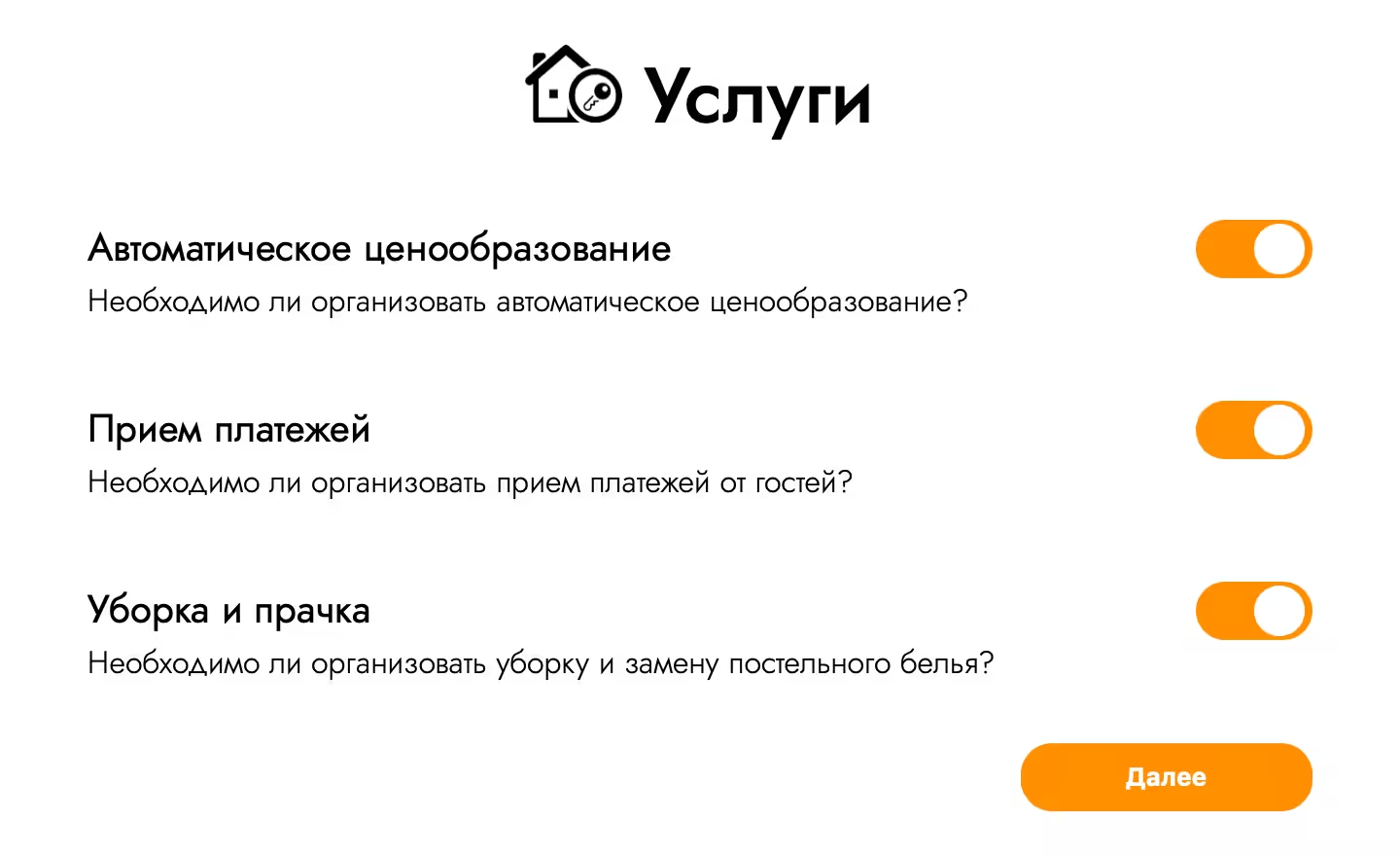
At the cleaning service point, select all the services you need. The final cost changes automatically when you select services. Select "Confirmation" and click "Next".
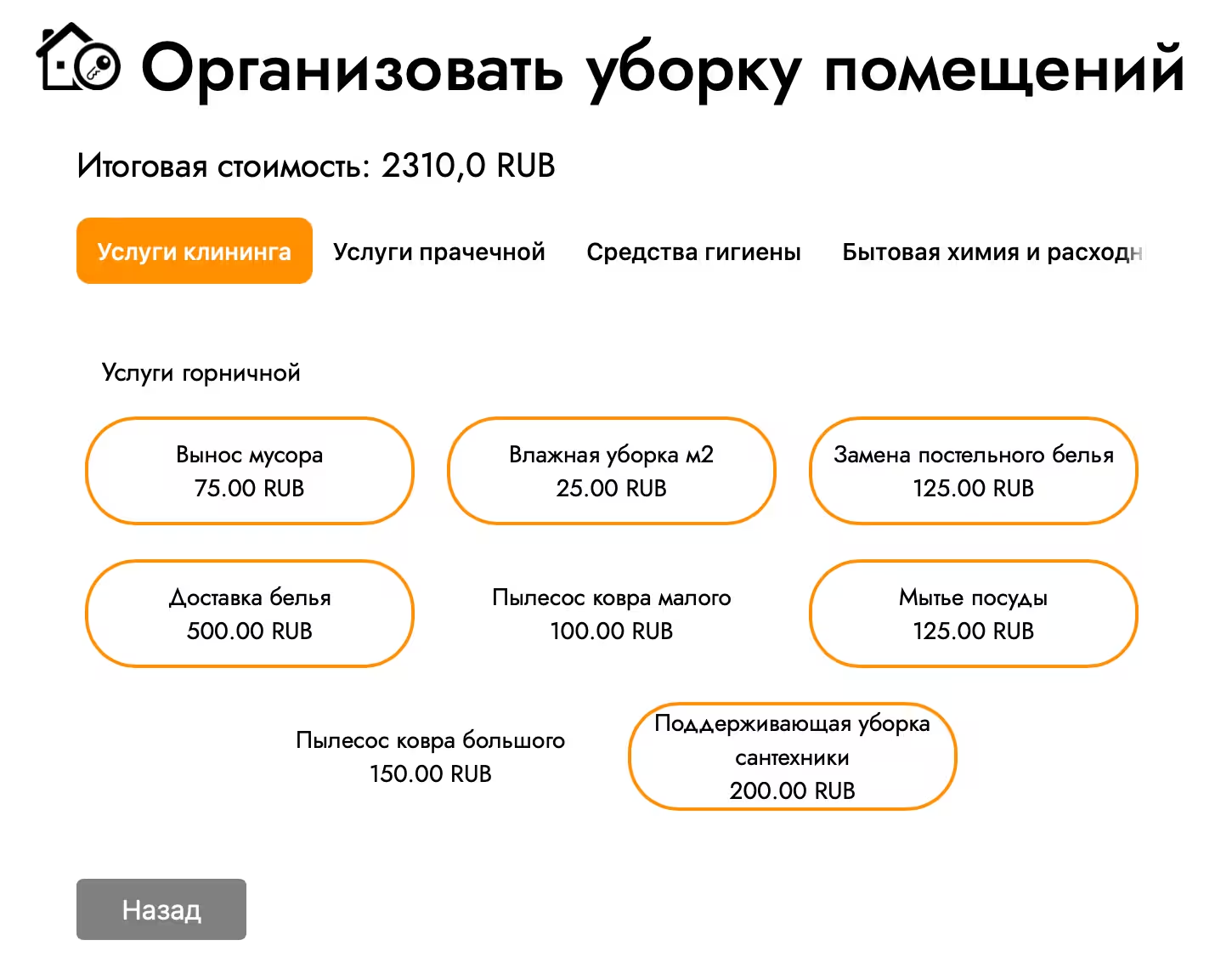
You can choose general cleaning and its frequency. Specify the number of weeks after which general cleaning will be carried out and click “Next”.

Specify the price for your object. Select base and minimum prices, open availability in the calendar, enter a deposit and cleaning cost for the guest. When all items are completed, click “Next”.
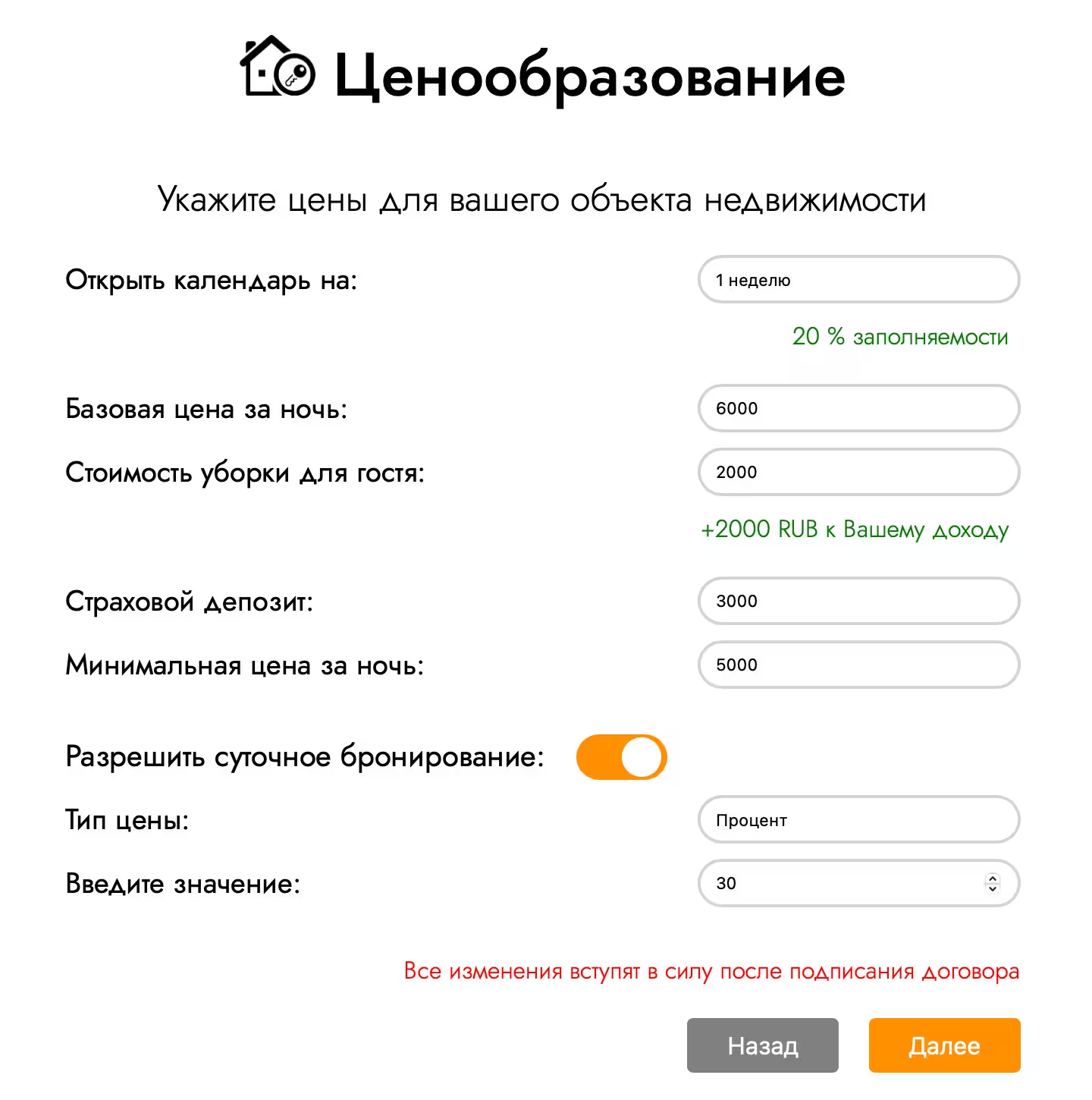
Please indicate your living conditions. Click on the slider to check all the accommodation conditions at your property, be sure to check the “Instant Bookings” box. Once all the required conditions have been selected, click “Next”.
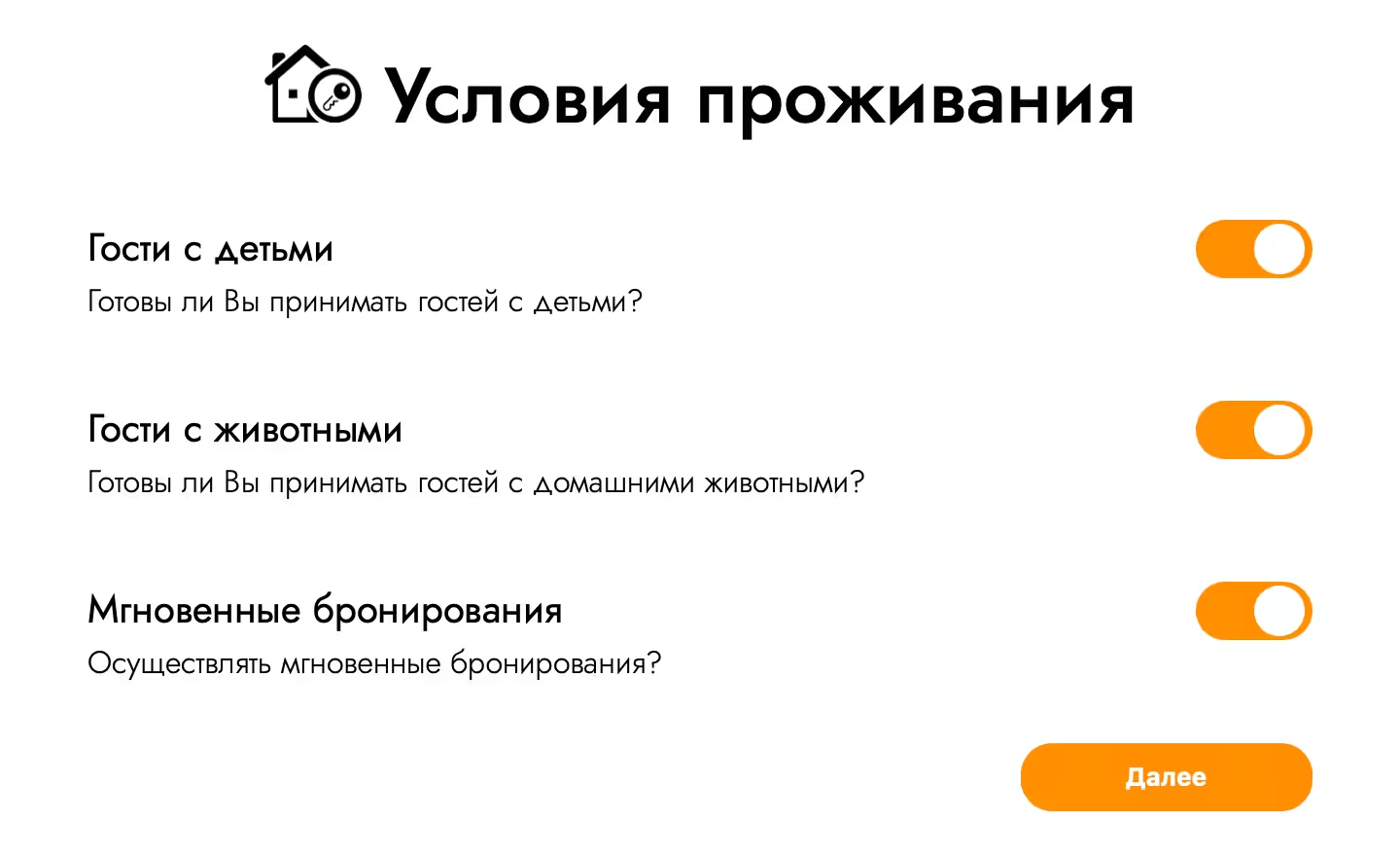
Signing the contract
After filling out basic information about the apartment, you will be directed to the contract formation page. It is necessary to fill in all fields and provide reliable information: select the type of subject, indicate the phone number and email and clarify whether you are a citizen of the Russian Federation.
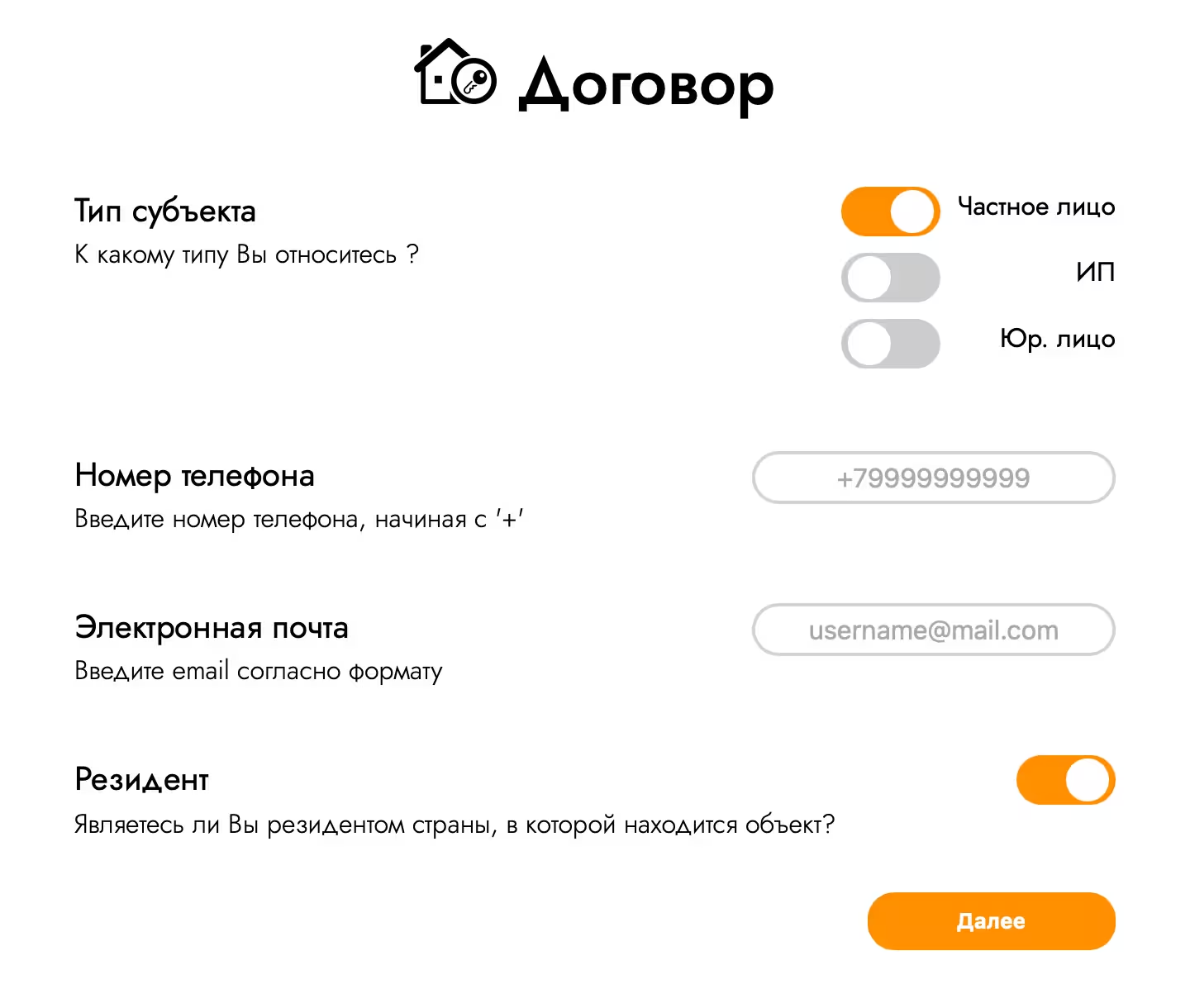
Then fill in your passport details and attach a selfie with your passport to confirm your details.
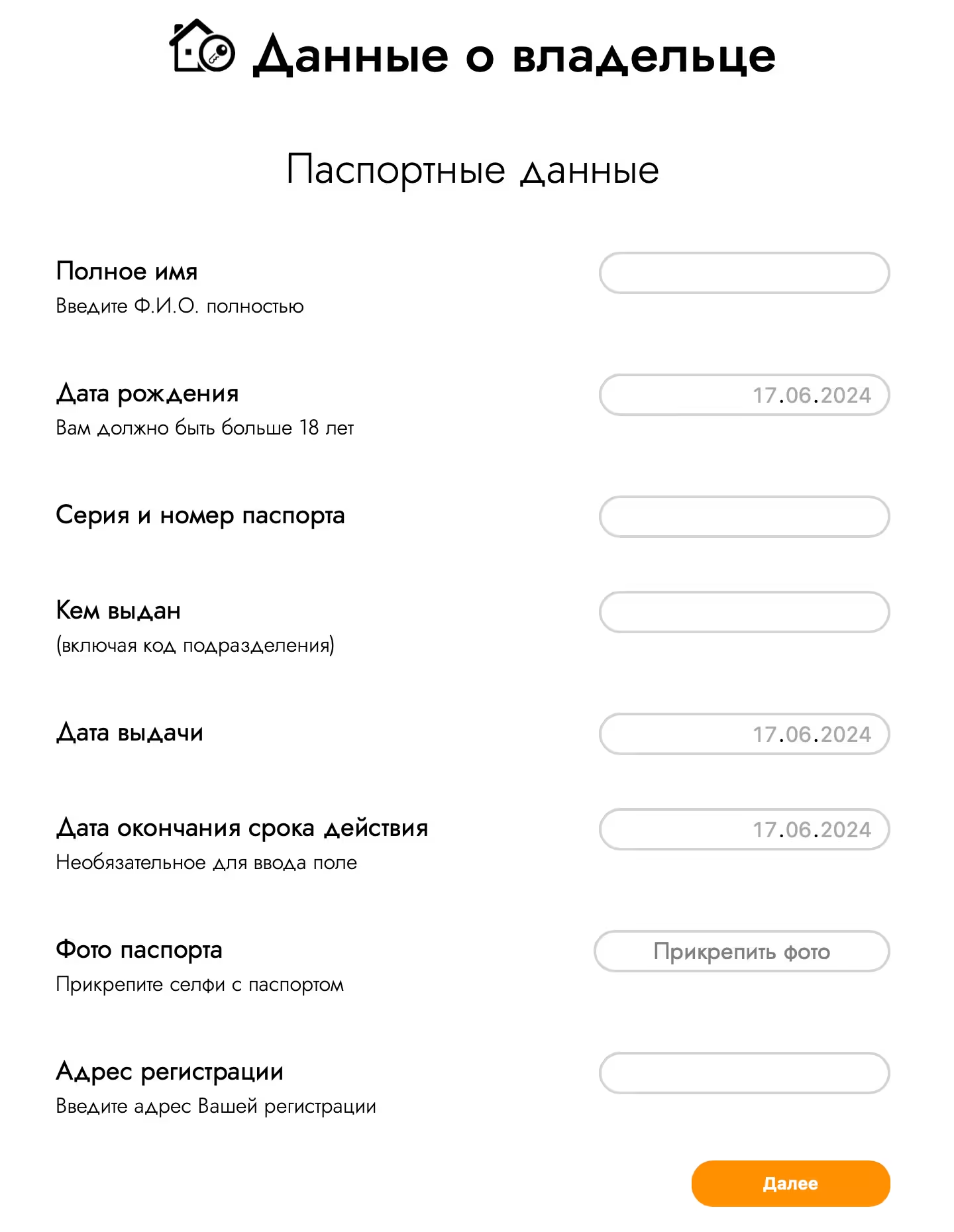
In the “Title Documents” fold, upload documents confirming your right to own this property.
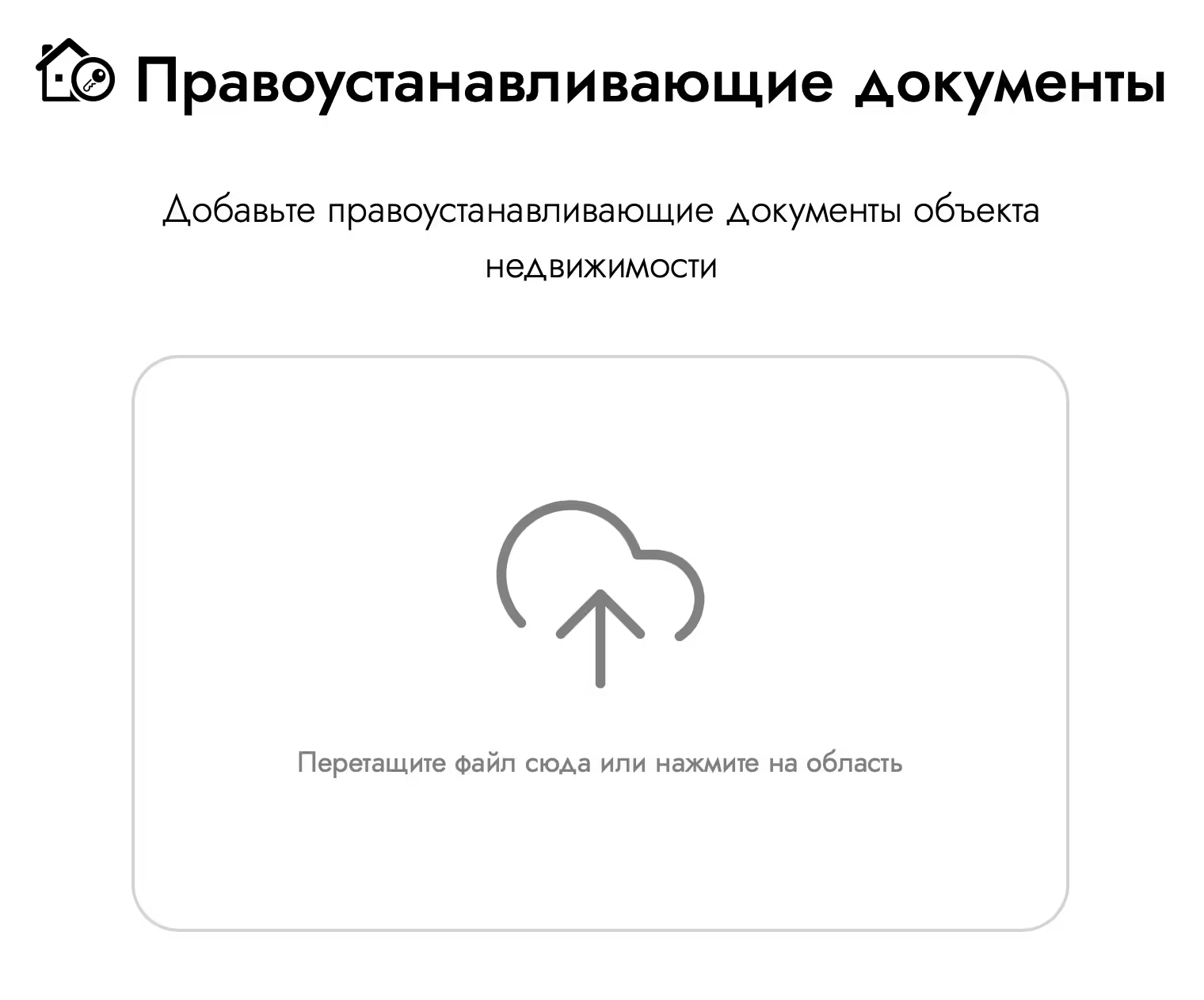
Fill in your bank details and click the “Generate Agreement” button. The system will generate an agreement based on the data you provide. Please read it carefully. After reading, be sure to check the box to accept the terms of the offer and click “Next”.
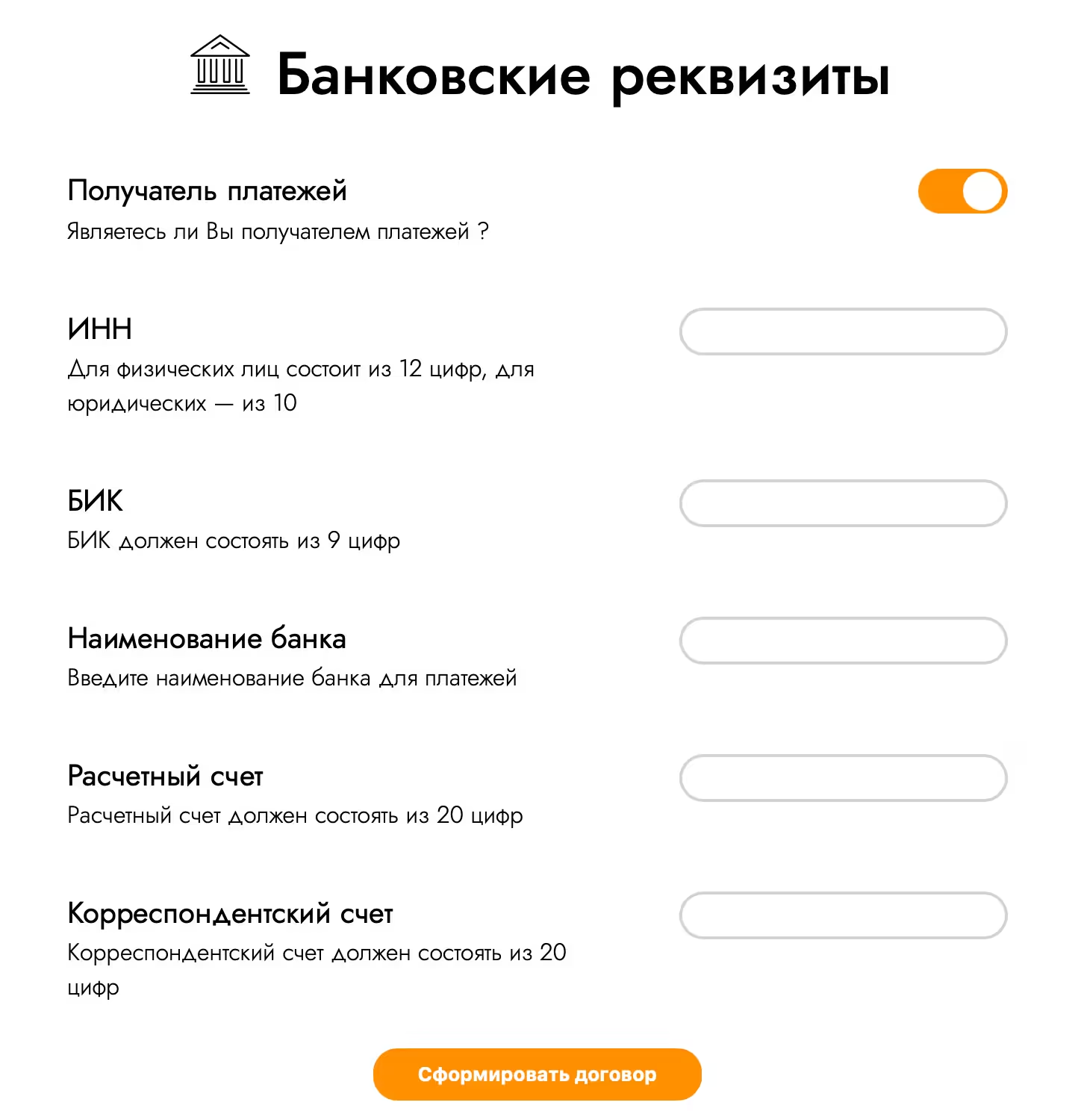
Special abilities
A list with the statuses of sections of the property will appear on the main page of your property. It is advisable that each item has an orange checkmark indicating that the information has been completely filled out. You can select each status item and edit it, add new data and change existing information.
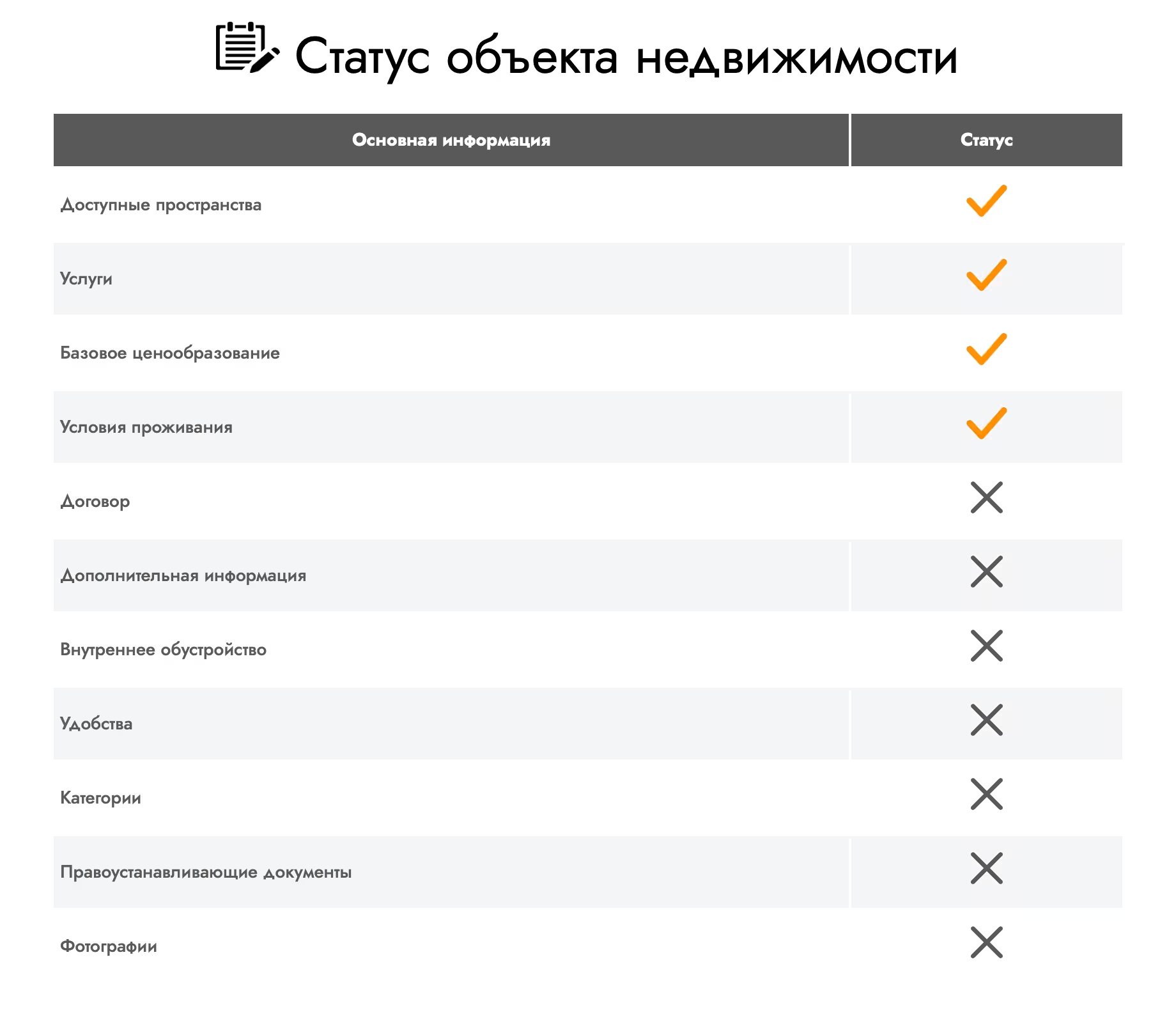
In the “Additional information” section, you can come up with a name for your object, add a description, indicate the metro station located next to the object, restaurants, parking availability and additional details about the object. As well as private information for Flat Inn about the availability of certain amenities.
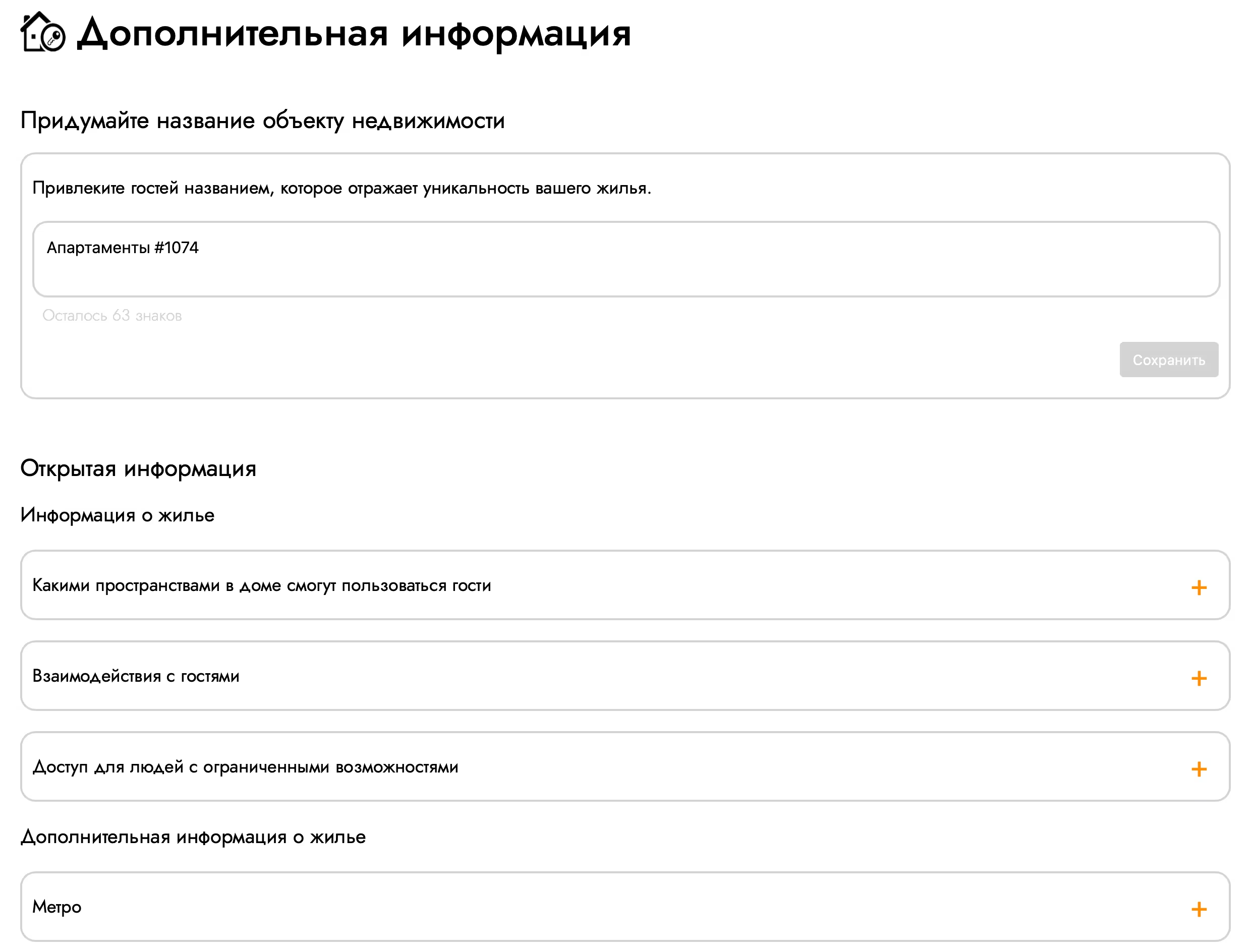
On the page of the “Interior Arrangement” section you can add items located in each room. Enter the name of the item, indicate the quantity and click the “Add” button. Click the "Next" button to save the added items.
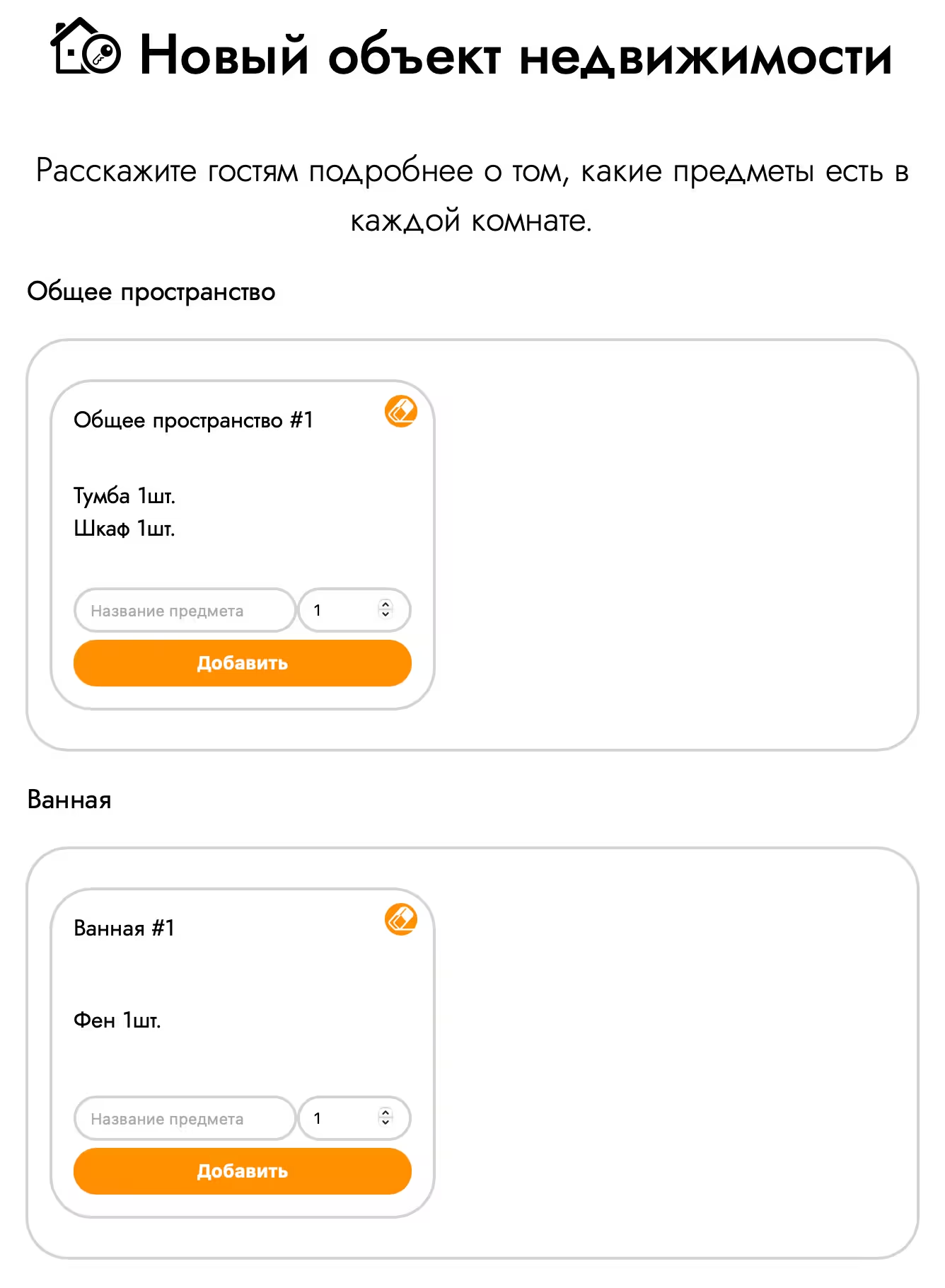
In the “Amenities” section you can indicate the amenities you have at the property.
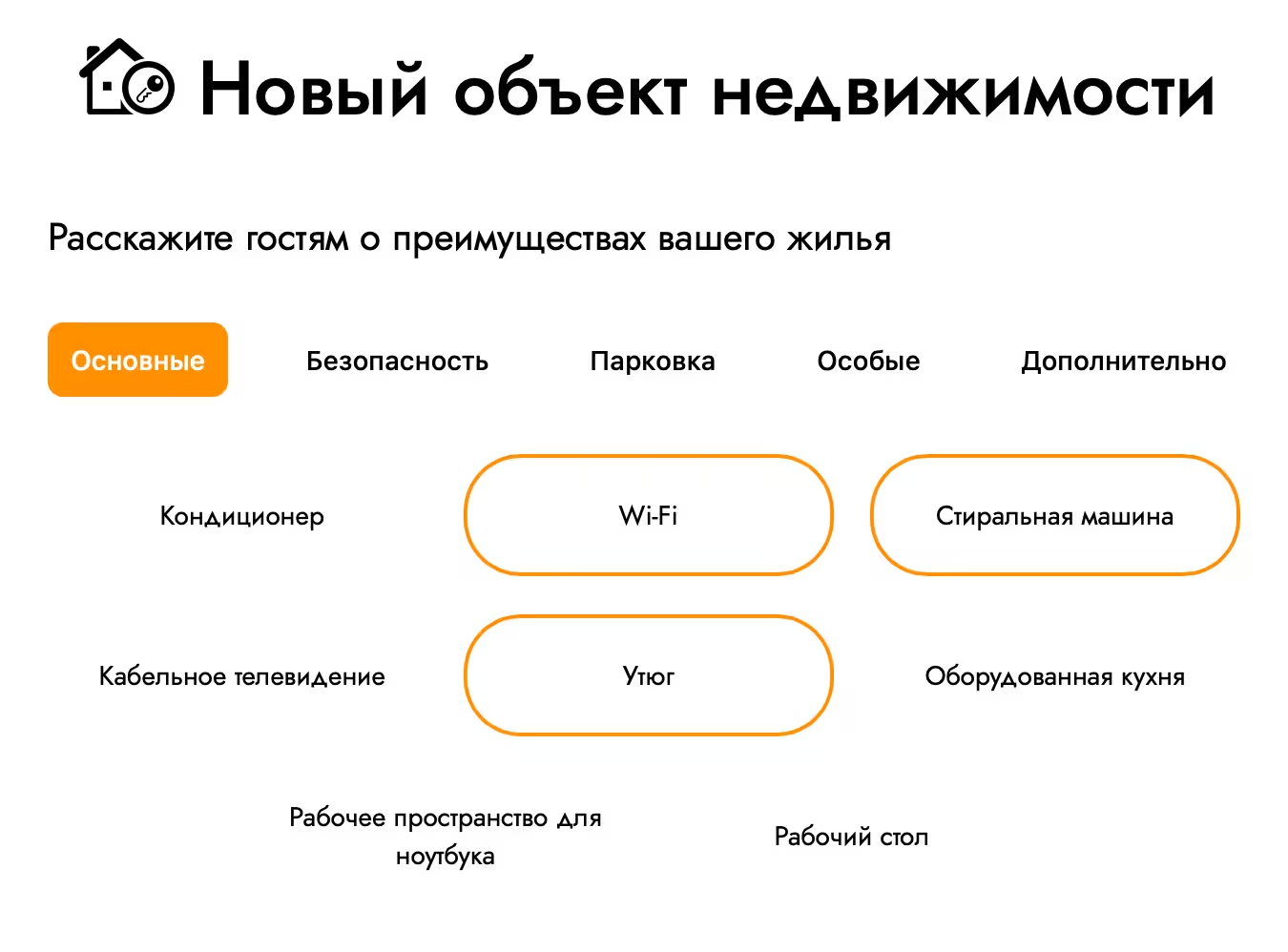
After completing the selection, in the “Advanced” tab, click the “Save” button.
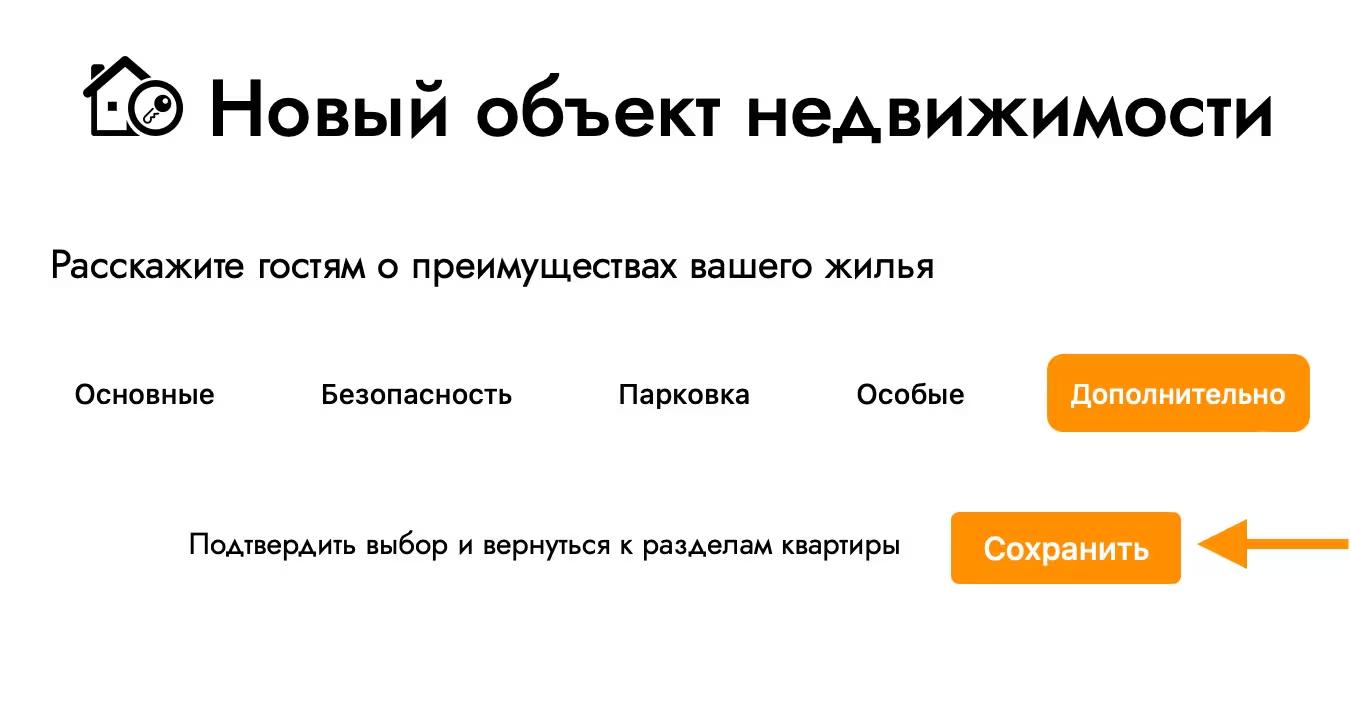
Select categories in the object section “Categories” to which your object can be classified.
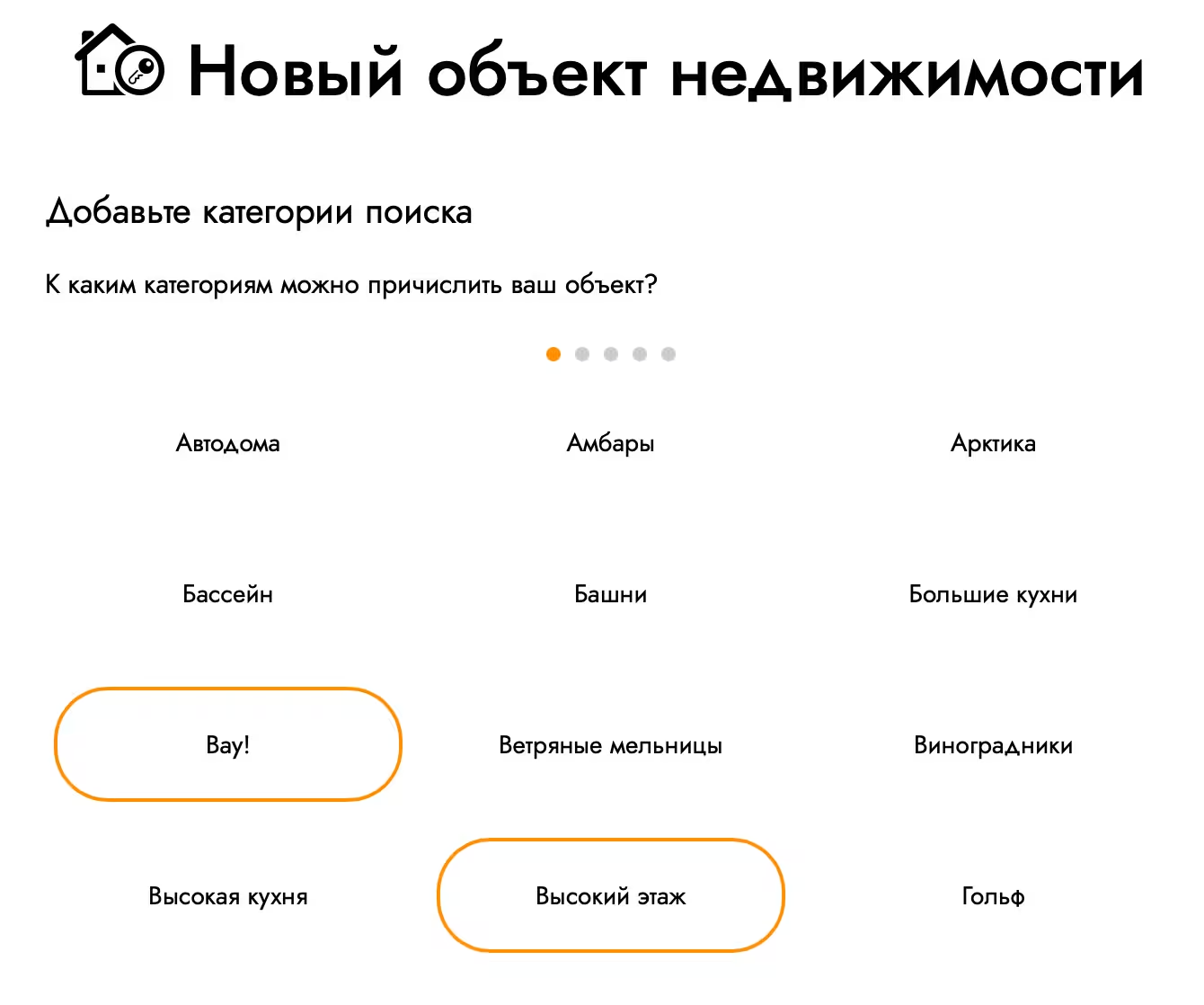
In the “Photos” section, you can upload photos of the property and change the order in which the uploaded photos are displayed on the site.
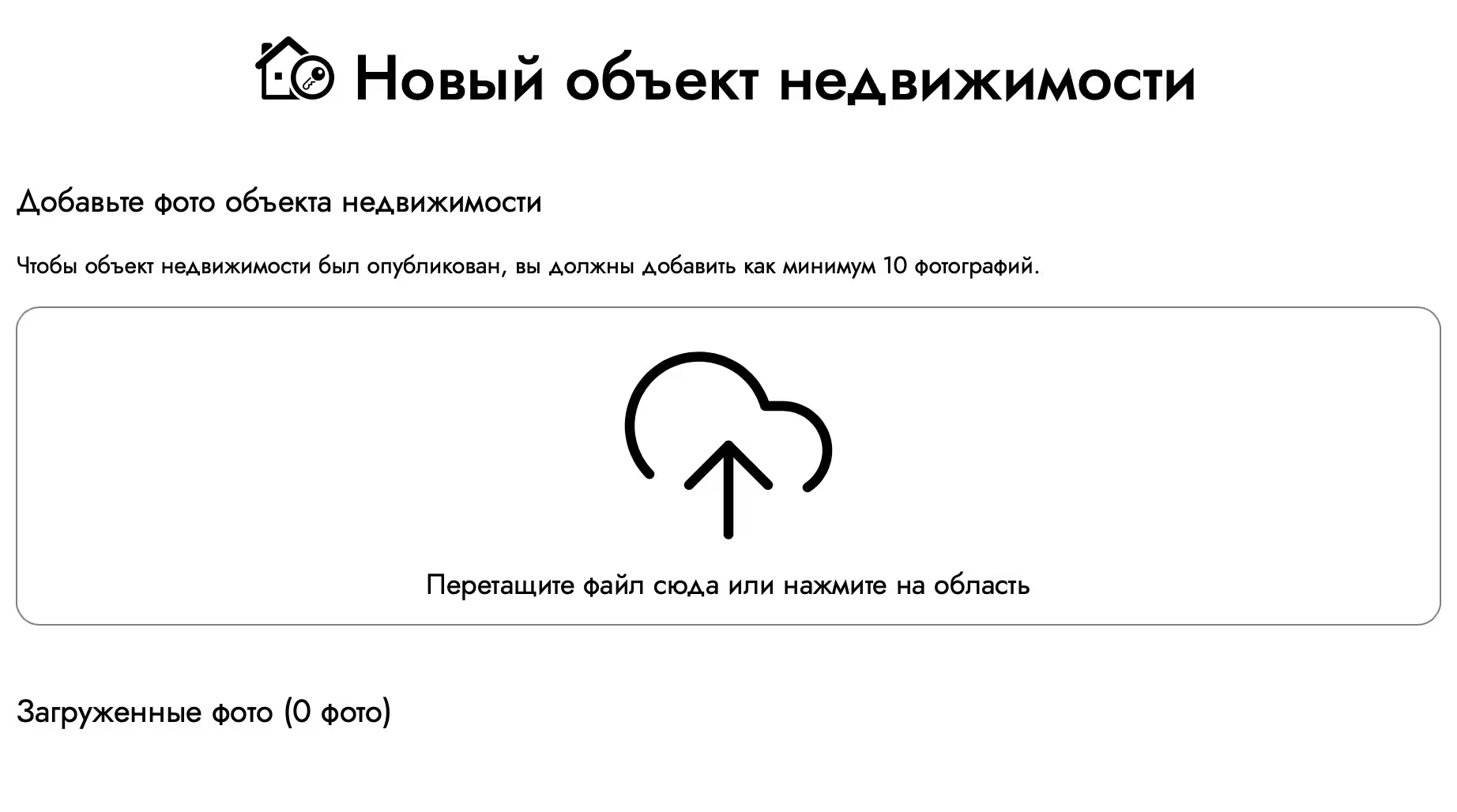
We look forward to your speedy registration and fruitful cooperation with us. If you have any questions during the registration process, do not hesitate to contact us for assistance. Our polite staff will tell you how to proceed!
